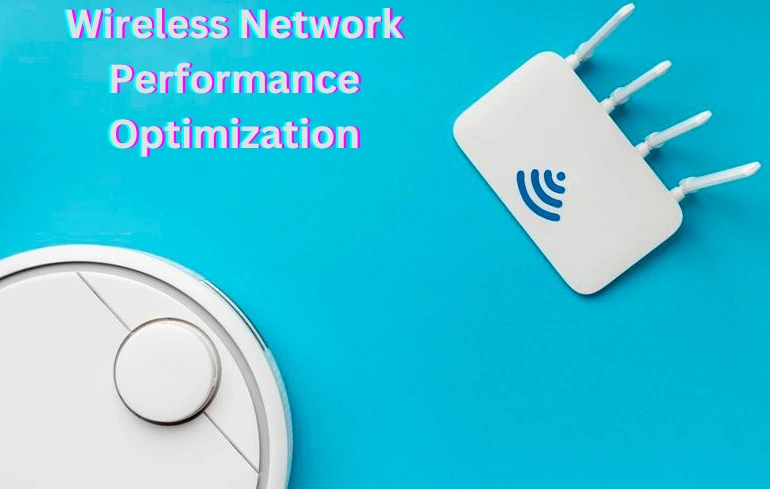
A fast and stable wireless network is essential for smooth browsing, streaming, and gaming. However, many users struggle with slow speeds, connection drops, and interference issues. Optimizing your wireless network ensures stronger signals, enhanced security, and better performance across all connected devices.
In this guide, we’ll explore five expert-backed strategies to boost your WiFi performance and eliminate connectivity issues.
1. Optimize Router Placement for Maximum Signal Strength
One of the most common reasons for poor wireless performance is improper router placement. The location of your router significantly impacts the signal strength and coverage.
Best Practices for Router Placement:
- Place the router in a central location of your home or office.
- Keep it elevated on a shelf or wall to avoid obstructions.
- Avoid placing it near metal objects, thick walls, or appliances like microwaves.
- Reduce interference by keeping it away from other wireless devices.
- Use a WiFi analyzer tool to identify and fix dead zones.
2. Secure Your Network to Prevent Unauthorized Access
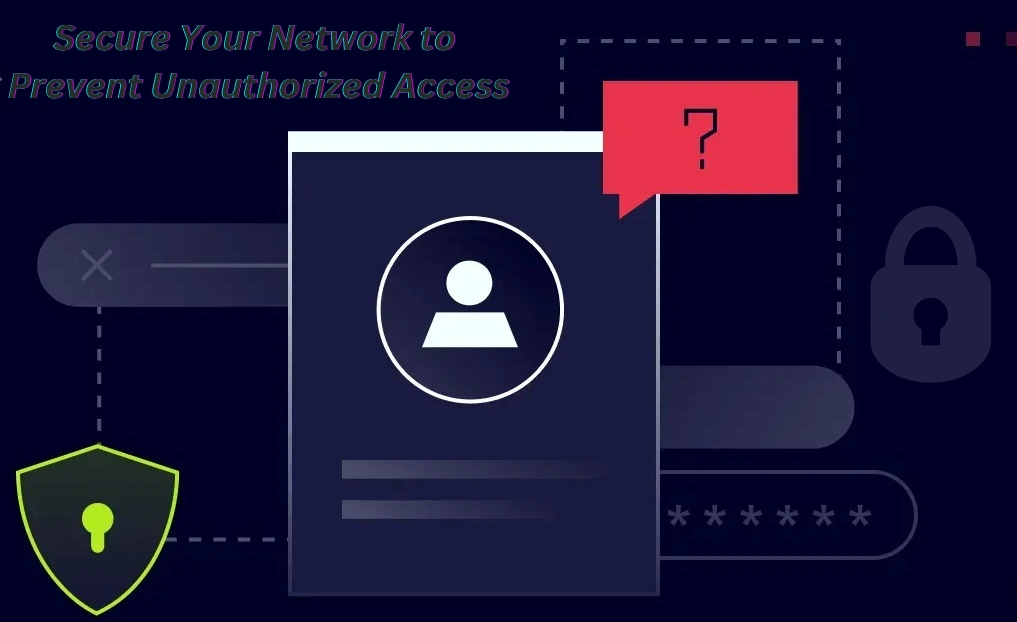
An unsecured WiFi network is vulnerable to unauthorized users, which can slow down your connection and pose security risks.
How to Secure Your WiFi Network:
- Set a strong, unique password to prevent unauthorized access.
- Enable WPA3 encryption (or at least WPA2) for better security.
- Disable SSID broadcasting to hide your network from public view.
- Set up a Guest Network to separate visitor traffic from your main network.
- Regularly check for unauthorized devices connected to your router.
3. Choose the Right WiFi Channel to Reduce Interference
Wireless networks operate on different frequency channels, and congestion on a particular channel can slow down your connection. Selecting the right WiFi channel helps minimize signal interference.
How to Select the Best WiFi Channel:
- Use tools like NetSpot or WiFi Analyzer to identify less congested channels.
- On 2.4GHz networks, choose channels 1, 6, or 11 to avoid overlap.
- For 5GHz networks, opt for a higher channel (e.g., 36, 40, 44) for better performance.
- Change the channel settings through your router’s admin panel.
4. Regular Firmware Updates: Keeping Your Router in Peak Condition
Routers, like any other hardware, require regular firmware updates to ensure optimal performance and security.
Why Firmware Updates Matter:
- Fix bugs and improve network stability.
- Enhance security features to protect against cyber threats.
- Optimize speed and performance.
- Add support for new devices and network standards.
How to Update Your Router Firmware:
- Log in to your router’s admin interface (usually 192.168.1.1).
- Navigate to the Firmware Update section.
- Check for the latest firmware version.
- Download and install the update, then restart the router.
5. Use Quality of Service (QoS) to Prioritize Important Traffic
Quality of Service (QoS) is a feature that allows you to prioritize network traffic, ensuring that critical applications get maximum bandwidth.
How to Configure QoS for Better Performance:
- Access your router’s settings and find the QoS menu.
- Set priority rules for activities like streaming, gaming, or video conferencing.
- Assign higher bandwidth to essential applications like Zoom, Netflix, or online gaming.
- Reduce bandwidth for background downloads or non-urgent traffic.
FAQs
1. How do I know if my WiFi network is congested?
You can use WiFi analyzer tools like NetSpot or WiFi Analyzer to check for interference and identify the best channel.
2. What is the ideal distance between my router and connected devices?
For best wireless network performance, place your devices within 10-30 feet of the router, minimizing walls or obstructions.
3. How often should I update my router firmware?
Check for firmware updates every 3-6 months to ensure optimal performance and security.
4. Can multiple devices slow down my WiFi?
Yes, too many connected devices can consume bandwidth. Use QoS settings to prioritize important tasks.
5. Does upgrading my router improve performance?
Upgrading to a modern router with WiFi 6 support can significantly enhance speed and stability.
Conclusion
Optimizing your wireless network performance doesn’t have to be complicated. By following these expert-backed strategies, You can improve WiFi speed, reduce interference, and enhance security. From proper router placement to QoS settings, these simple tweaks will ensure a stronger, more reliable connection for all your devices. Start implementing these changes today and enjoy seamless internet connectivity.



Pingback: Boosting Your Wi-Fi Speed in 5 Simple Steps - techoden