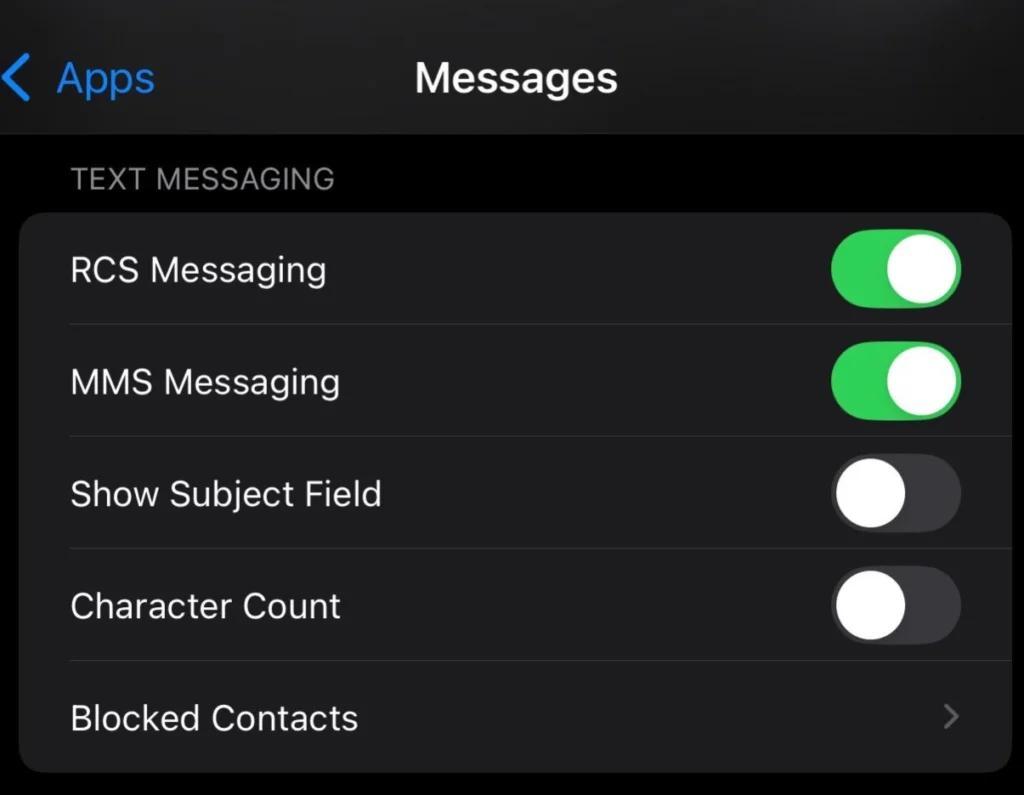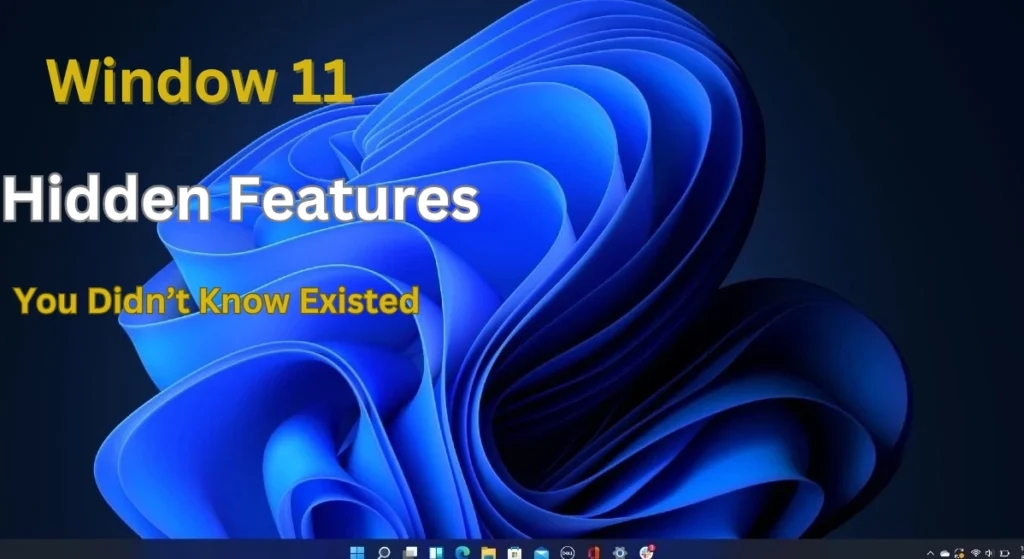
Windows 11 has brought a fresh design, improved performance, and several new features. However, beyond its visible upgrades, Windows 11 hides several powerful features that can significantly enhance your productivity, customization, and overall user experience. In this guide, we’ll reveal some hidden features of Windows 11 and how you can unlock their full potential.
1. Secret Start Menu for Quick Access
Did you know Windows 11 has a hidden Start Menu with essential options? Instead of the regular Start Menu, you can access a more advanced menu by:
How to Open the Hidden Start Menu:
- Right-click on the Windows icon (Start Button) or press Win + X.
- You’ll see a quick access menu with options like Task Manager, Device Manager, Power Options, and more.
- This is useful for system admins and power users who need quick access to critical tools.
2. Snap Layouts for Multitasking
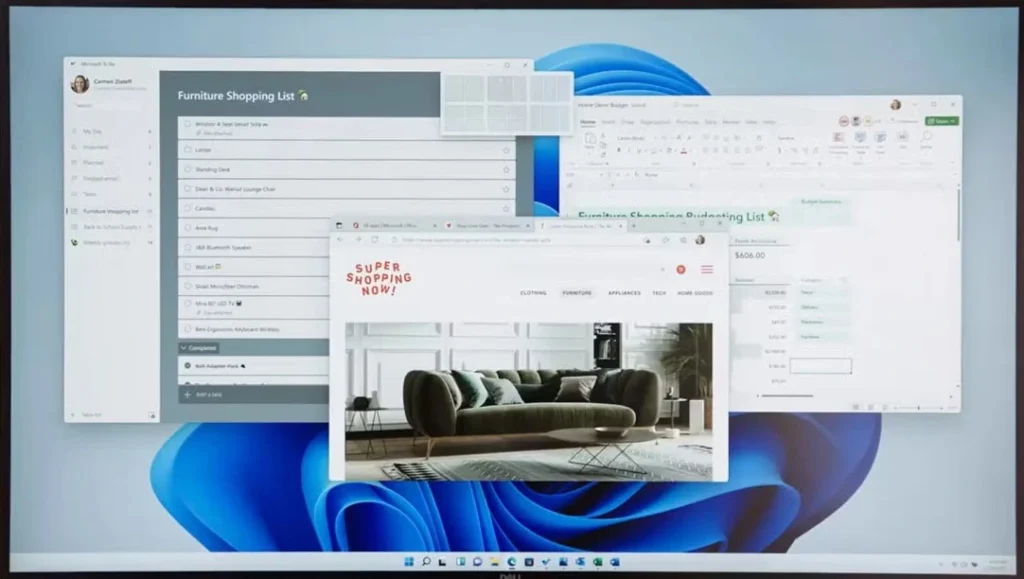
Windows 11 introduces Snap Layouts, a hidden but powerful tool to improve multitasking by arranging multiple windows on your screen.
How to Use Snap Layouts:
- Hover over the maximize button on any window.
- You’ll see different layout options to arrange your windows efficiently.
- Select a layout, and Windows will automatically position the windows for you.
Why It’s Useful?
- Increases productivity by organizing multiple windows.
- Makes it easier to work on multiple tasks simultaneously.
3. Enhanced Clipboard Manager
Windows 11’s Clipboard Manager is a game-changer for those who copy and paste frequently.
How to Enable and Use Clipboard History:
- Press Win + V to open Clipboard History.
- Click Turn On if it’s not already enabled.
- Now, every item you copy is stored in the clipboard, allowing you to paste previous entries.
Why It’s Useful?
- Allows copying multiple items without losing previous copies.
- Saves time by reducing the need to switch between apps.
4. Built-in Focus Sessions to Minimize Distractions
Windows 11 introduces Focus Sessions in the Clock app, a feature designed to help users work with minimal distractions.
How to Use Focus Sessions:
- Open the Clock app.
- Click on Focus Sessions.
- Set a timer and select your task goal.
- Optionally, link your Microsoft To-Do list or Spotify for a more engaging experience.
Why It’s Useful?
- Improves concentration by reducing distractions.
- Encourages productivity with timed work sessions.
5. Hidden File Explorer Tricks
Windows 11 has a redesigned File Explorer, but some hidden tricks improve navigation and usability.
Hidden Features in File Explorer:
- Middle-click folders in the sidebar to open them in a new tab.
- Use Ctrl + Shift + C to quickly copy the file path.
- Right-click an empty space in File Explorer and select Show More options for the classic context menu.
Why It’s Useful?
- Makes file management faster and more efficient.
- Enables better multitasking with tabbed browsing.
6. Dynamic Refresh Rate for Smoother Performance
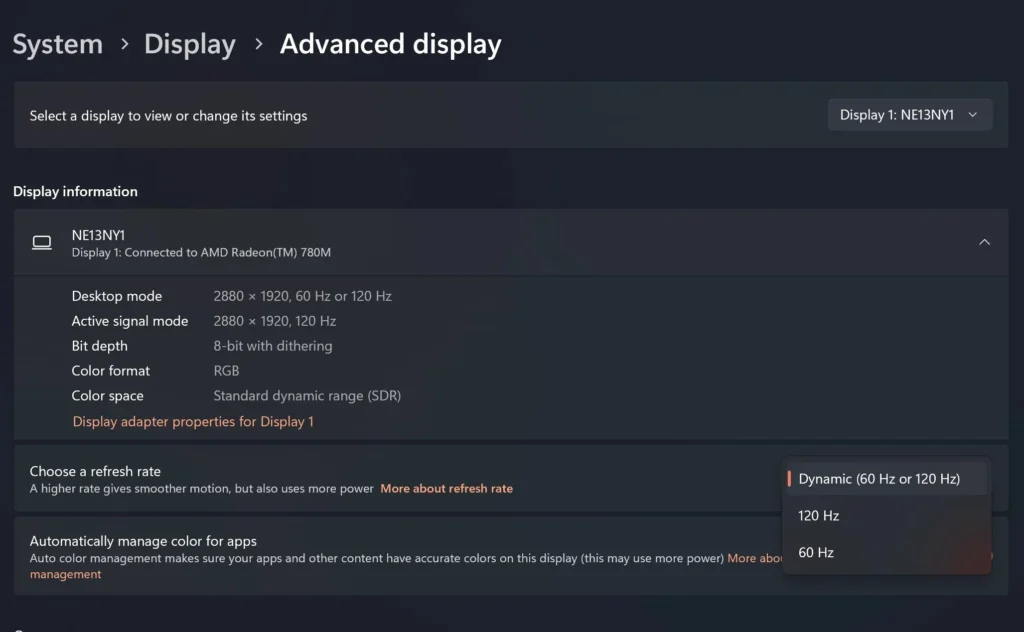
Windows 11 supports Dynamic Refresh Rate (DRR) to automatically adjust your screen refresh rate for a smoother experience.
How to Enable DRR:
- Go to Settings > System > Display.
- Click on Advanced display settings.
- Select Dynamic (60Hz/120Hz) under Refresh Rate.
Why It’s Useful?
- Smoother scrolling and animations.
- Improves battery life by reducing refresh rate when not needed.
7. Virtual Desktops for Better Organization
Windows 11 allows you to create multiple virtual desktops, which help in organizing workspaces.
How to Use Virtual Desktops:
- Press Win + Tab to open Task View.
- Click New Desktop to create a new workspace.
- Switch between desktops using Ctrl + Win + Left/Right Arrow.
Why It’s Useful?
- Helps separate work, gaming, and personal tasks.
- Reduces clutter for a more organized workflow.
8. Quickly Mute/Unmute Microphone from Taskbar
Windows 11 now includes a mute/unmute shortcut directly on the taskbar.
How to Use It:
- When on a call (Zoom, Teams, etc.), look at the Taskbar.
- You’ll see a microphone icon that lets you mute/unmute instantly.
Why It’s Useful?
- No more scrambling to find the mute button in video calls.
- Saves time during virtual meetings.
9. Android Apps on Windows 11
Windows 11 natively supports Android apps through the Microsoft Store.
How to Install Android Apps:
- Open the Microsoft Store and install the Amazon App Store.
- Sign in and download Android apps directly.
Why It’s Useful?
- No need for third-party emulators.
- Brings the best of mobile apps to PC.
10. Energy Saver Mode for Laptops
Windows 11 introduces an Energy Saver mode to prolong battery life.
How to Enable It:
- Go to Settings > System > Power & Battery.
- Select Battery Saver mode under Power Mode.
Why It’s Useful?
- Extends battery life on laptops.
- Optimizes system performance for longer usage.
FAQs
1. Can I use these hidden features on any Windows 11 version?
Yes, most of these features are available across all Windows 11 editions.
2. How can I access more experimental features?
Try enabling features via Windows Insider Preview or use Winver to check your Windows version.
3. Will enabling hidden features slow down my PC?
No, these features are built-in optimizations designed to enhance your experience.
Conclusion
Windows 11 is packed with hidden features that can significantly enhance productivity, performance, and ease of use. Whether you’re a casual user or a power user, these tips and tricks will help you unlock the full potential of your system.