Finally, Apple added the RCS messaging feature in iOS 18. While RCS chats have been available on Android for a long time, the main reason for enabling RCS messaging is to enable a better messaging service between iPhone and Android users. In this article, we will tell you how to turn on and off RCS messaging on iPhone.
Let me tell you that the RCS messaging feature in this article is in beta stage, So when you get a chance to implement full RCS messaging on iPhone. A few carriers in the United States are currently checking out RCS for iPhone beta testing.
If your carrier still doesn’t allow RCS messaging, you may never be able to use RCS even if your iPhone is a beta tester. In this article, you can enable and disable the RCS message on your iPhone by following the steps below.
RCS enables read receipts between iPhone and Android for messaging, typing indicators, high-quality photos and videos, etc.
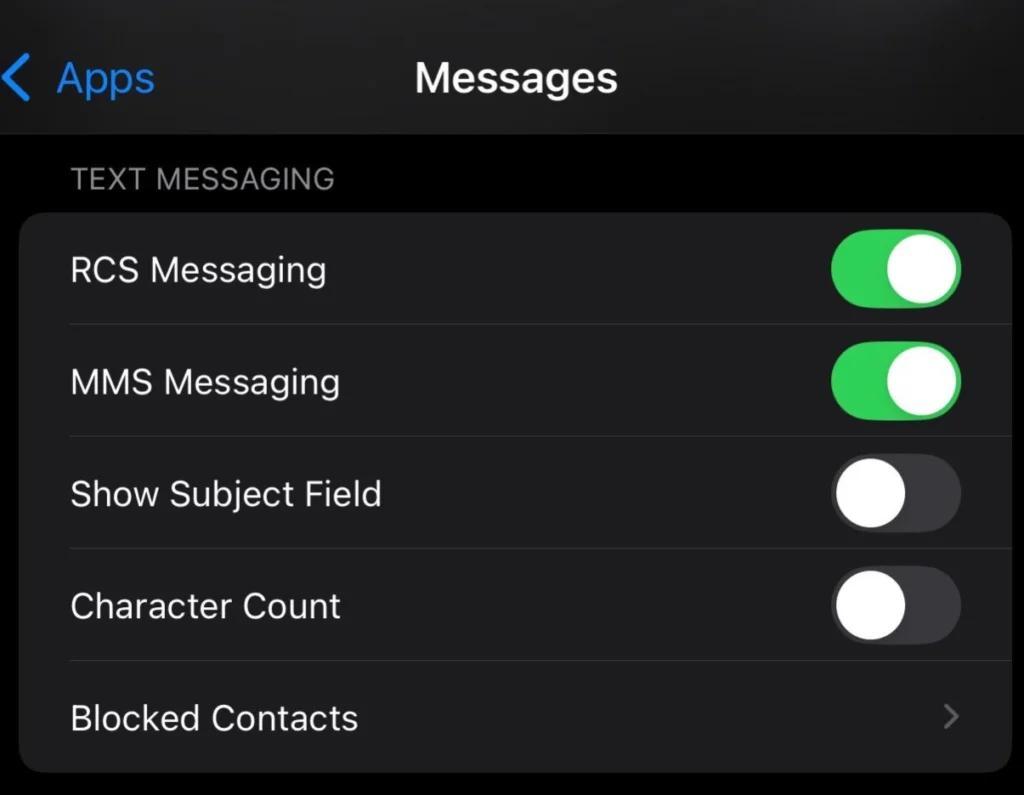
What Is RCS on iPhone?
RCS is an upgraded messaging standard coming to iPhone in iOS 18. It offers features like read receipts, better group chats, and higher quality media sharing, similar to popular messaging apps. Think of it as SMS 2.0. RCS offers the following advantages:
- Read receipts and typing indicators
- Richer group chats with more participants
- High-quality photo and video sharing
- Works over Wi-Fi or data, not just cellular
- More features like in popular messaging apps
How to Turn On RCS Messaging on iPhone
If you’ve updated iOS 18 and your network carrier supports RCS, you can easily enable and disable RCS on the iPhone. Here’s how to use it,
1 Open the settings app on your iPhone.
2 Scroll down a little and tap Apps.
3 Now, scroll down or use the search bar to search for messages.
4 Now, tap on RCS messaging or turn on RCS messaging toggle.
Here’s how you can enable RCS on an iPhone with iOS 18. At this time, all major carriers support RCS. Also, iOS 18 beta 3 rolls out RCS support for network carriers in Canada, Spain, Germany, and other countries. Many carriers may support RCS with the iOS 18 stable release this fall.
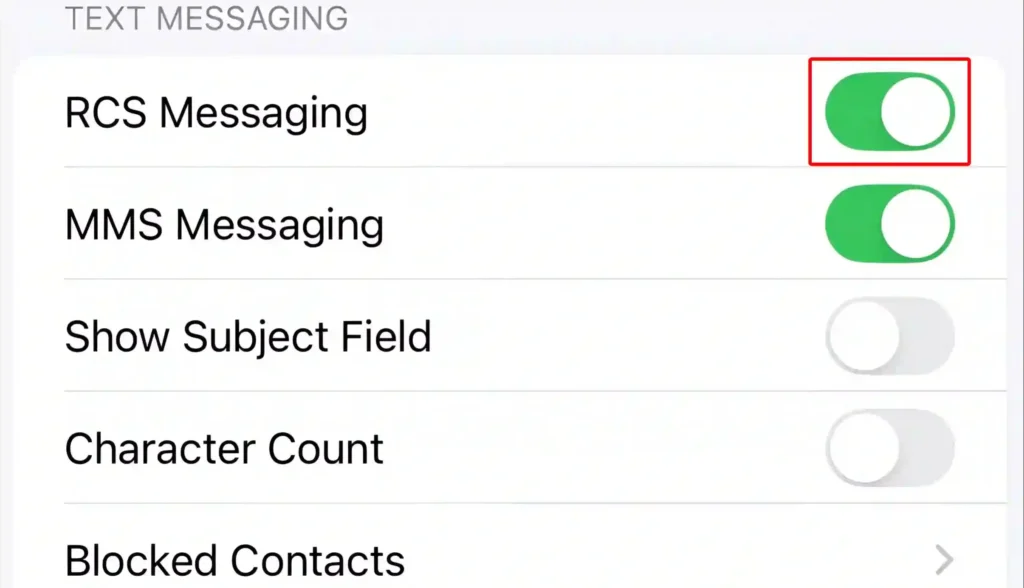
How to Turn Off RCS Messaging on iPhone
Below are a few steps to disable RCS on your iPhone:
- Go to the settings
- Tap on Apps
- Tap on messages
- Under Text messaging, turn off the toggle switch next to RCF messaging.
As soon as you follow the mentioned method, the RCS messaging on your iPhone is stopped and you can no longer use the RCS messaging.

Q 1. How to check if an iPhone has RCS?
Ans: Check Settings > General > About > eSIM/Network Details > Carrier. Look for “IMS Status.” If it says “Voice, SMS & RCS,” RCS is supported.
Q 2. Why is RCS messaging not showing on iOS 18?
RCS might be missing on your iOS 18 for a few reasons:
- Carrier Support: Not all carriers have fully rolled out RCS yet. Check with your carrier if they offer RCS services.
- iOS Version: While iOS 18 supports RCS, there might be a software glitch or incomplete integration. You can try the latest update, the iOS version.
- Network Issues: Temporary network problems can interfere with RCS activation. Restart your iPhone and try again later.
- iPhone Model Compatibility: Older iPhone models might have limitations. Check if your iPhone is compatible with RCS.



Pingback: How to take screenshots on an HP laptop of 2024 -