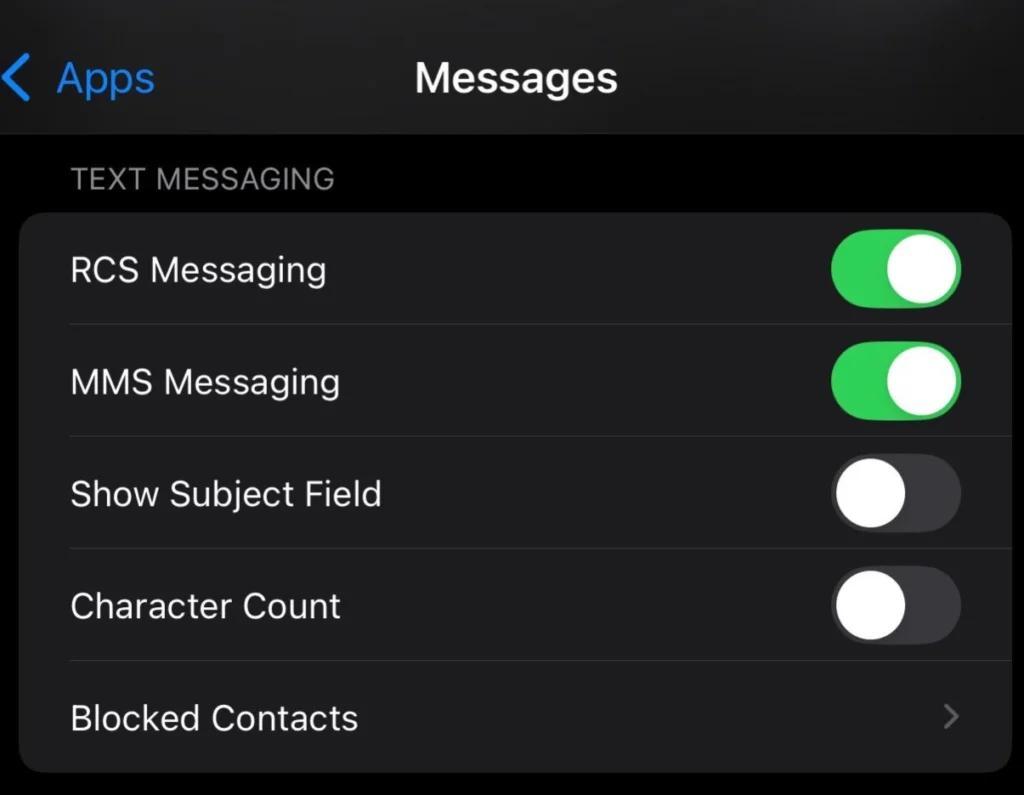Screenshot Basics on Lenovo Laptops
A screenshot serves as a crucial feature in today’s digital communication landscape. It is essentially an image that captures the current display on our computer or mobile device screen. This function proves invaluable across numerous scenarios, whether we need to save important information, document error messages for technical support, or share content on social media.
By allowing us to record what we see on our screens, screenshots on our Lenovo laptop enhance our ability to communicate digitally, making our interactions more efficient and clear.
In our daily tasks, we often find ourselves needing to share visual information quickly. For instance, when collaborating on projects, sharing screenshots can clarify complex issues or provide visual aids that enhance understanding.
Similarly, when encountering technical issues, taking a screenshot of an error message can provide the necessary context for troubleshooting. Overall, the role of screenshots in our digital lives cannot be overstated; they simplify processes, save time, and create a more effective avenue for information sharing.
Using the Print Screen Key
Identifying the Print Screen Key on Your Keyboard
Every Lenovo laptop comes equipped with a Print Screen key (often labeled as “PrtScn”) on the keyboard, typically located in the upper right corner or near the arrow keys. It serves as the primary means for capturing screenshots quickly. On some models, we might need to hold down the “Fn” (function) key simultaneously while pressing the Print Screen key, depending on our specific keyboard design.

Step-by-Step on How to Use It
Using the Print Screen key is straightforward. We press the “Windows Key + PrtScn” together to capture a screenshot of the entire screen. A screenshot has been taken, causing our screen to momentarily dim.
Alternatively, if we want to capture only the active window, the combination “Alt + PrtScn” will suffice. The image will be stored in our clipboard or saved directly in the Screenshots folder within our Pictures library, depending on which method we utilize.
Saving and Accessing Your Screenshots
Once we have taken a screenshot, we can easily access it. For those taken with “Windows Key + PrtScn,” the files will be located in “C:\Users\YourUserName\Pictures\Screenshots.” If we used “PrtScn” alone, we will need to open an image editing program—such as Paint—paste the image (using “Ctrl + V”), and save it manually.
In either case, retrieving our screenshots is efficient and effortless, ensuring we can always refer back to our digital captures.
Utilizing Snipping Tool and Snip & Sketch
How to Open and Use the Snipping Tool
The Snipping Tool is another powerful feature we can leverage to take screenshots on our Lenovo laptop. To open it, we can type “Snipping Tool” in the Windows search bar or use the shortcut “Windows Key + Shift + S.” This opens a small interface at the top of our screen, indicating various snip options, allowing us to select the area we wish to capture.
Different Snip Modes Available
Within the Snipping Tool, we have several modes to choose from rectangular snip, freeform snip, window snip, and fullscreen snip. Depending on our needs, we can select a rectangular area, create custom shapes, or capture an active window. Each mode provides flexibility, enabling us to take precisely the screenshots we require.
Saving and Editing Options in Snip & Sketch
Once we capture the desired screenshot using Snip & Sketch, it can be accessed similarly as with the Print Screen method. The tool offers options for editing, allowing us to annotate, highlight, or crop the screenshot before saving. After editing, we can save our work to a specified location on our laptop, ensuring a seamless workflow and easy access to our captured images.
Alternative Screenshot Methods
Using Keyboard Shortcuts for Specific Windows
For those of us needing even more versatility when taking screenshots, keyboard shortcuts provide additional options.
For example, if we want to capture only a particular app window, we can use “Alt + Print Screen,” which stores the current active window to our clipboard. This enables us to share or edit that screenshot immediately, should we need to present particular information promptl

Capturing Screenshots on a Tablet or Touchscreen Lenovo
In the case of a Lenovo tablet or touchscreen model, capturing a screenshot is also simple. We can usually hold down the volume down button and the power button simultaneously to take a screenshot. Upon doing this, the screen will flash, indicating the screenshot has been captured and saved to our device.
Third-Party Applications for Enhanced Screenshot Features
At times, our needs may not be fully met by the built-in options. In such cases, several third-party applications offer advanced screenshot functionalities. Programs like Lightshot, Greenshot, or ShareX provide extensive editing tools, customizable shortcuts, and easy sharing options.
These tools can facilitate a smoother experience when taking screenshots, catering to our need for enhanced visual documentation and sharing capabilities.
FAQs
How do I take a screenshot on Lenovo?
To take a screenshot on our Lenovo laptop, we can use several methods, the most common being the Print Screen key. We press “Windows Key + PrtScn” for a full-screen capture or “Alt + PrtScn” for the active window.
What key combinations are used for screenshots?
Key combinations such as “Windows Key + PrtScn,” “Alt + PrtScn,” or “Windows Key + Shift + S” are commonly used to take screenshots on a Lenovo laptop. Each combination serves a different purpose yet leads to efficient capture methods.
Can I edit my screenshots on Lenovo?
Absolutely! We can edit screenshots taken with the Snipping Tool or Snip & Sketch right after capturing them. These tools allow us to annotate or modify images before saving. For images captured with Print Screen, editing can be done after pasting them into an image-editing program.
Conclusion
Mastering the art of taking screenshots on our Lenovo laptop is an essential skill in our digital age, you can utilize multiple methods to capture a screenshot, such as using the Print Screen keyTool and Snip & Sketch or employing third-party applications, we are well-equipped to capture and share vital information.
Not only do screenshots enhance our ability to communicate effectively, but they also enrich our digital documentation practices, making them an invaluable tool for everyone. Whether we are professionals, students, or casual users, understanding how to take and manage screenshots enables us to interact more effectively in an increasingly digital world.