HP is a popular brand of portable computers and other computer devices. HP is known for producing laptops that offer durability, performance, and a variety of functions.
Knowing how to take screenshots on HP laptops and desktops is very useful. For example, you want to take a screenshot to share with others, save a copy of something for later, or document something you see on your HP screen.
Basic Methods for Taking Screenshots HP laptop
Using the Print Screen Key
The Print Screen key, often abbreviated as PrtScn, is typically located in the upper right area of our keyboards. This is the simplest method to capture our entire screen. Once pressed, the image is copied to our clipboard. To save it:
- Open an image editing application, like Microsoft Paint.
- Create a new file.
- Paste the screenshot using Ctrl + V.
- Save the file in a preferred format (e.g., JPG, PNG).
Windows Key + Print Screen
An efficient way to capture our entire screen and automatically save it is by pressing the Windows Key + Print Screen simultaneously. This action dims the screen momentarily, indicating that the screenshot has been taken. We can find our saved screenshots in the Pictures > Screenshots folder for quick access.
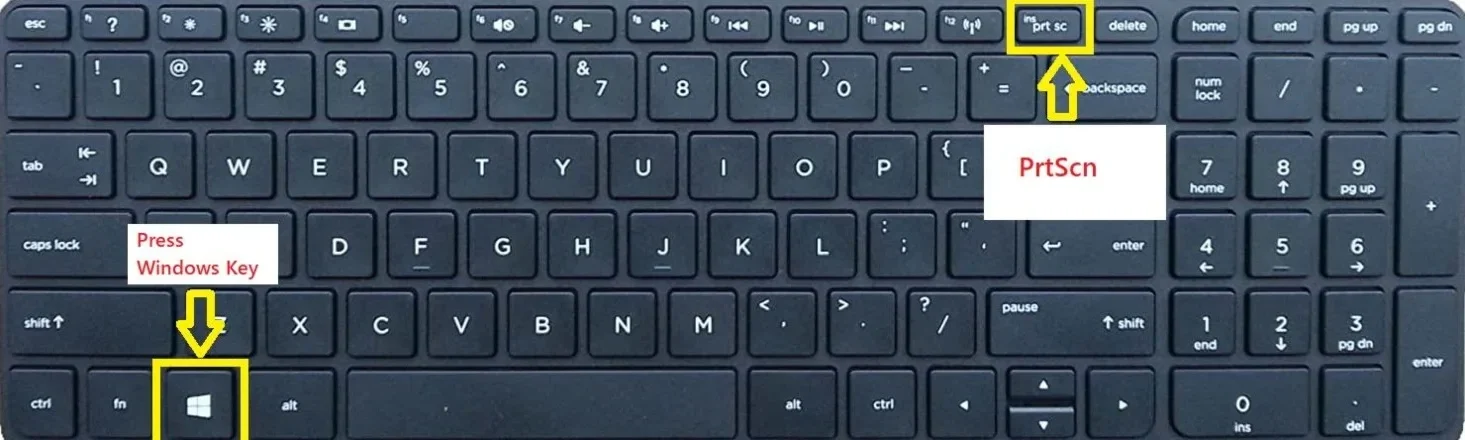
Alt + Print Screen for Active Window
When we want to capture only the currently active window, the keyboard shortcut Alt + Print Screen is handy. This captures the focused window and places it on the clipboard. We can then paste and save it using an image editing tool as described before.
Enhanced Screenshot Features
Snip & Sketch Tool
Since the introduction of Windows 10, the Snip & Sketch tool has revolutionized how we take selective screenshots. By pressing Windows Key + Shift + S, our screen darkens, transforming our cursor into a crosshair. We can then drag to select the area we want to capture. The selected snippet will be copied to the clipboard and pasted into any image editing software.
Using the Snipping Tool
For those accustomed to earlier versions of Windows, the classic Snipping Tool remains a useful feature available on our HP laptops. This tool allows us to snip free-form, rectangular, or entire-screen captures. Following these steps enables us to leverage the Snipping Tool effectively:

- Open the Snipping Tool from the Start menu.
- Click on New or press Ctrl + N.
- Use the mouse to draw around the area we wish to capture.
- Save the screenshot in our preferred format directly from the toolbar.
Game Bar for Gaming Screenshots
For gamers among us, Windows 10’s Game Bar offers a straightforward way to take screenshots while playing. By pressing Windows Key + G, we can access Game Bar features that include screenshot capabilities alongside video recording. This tool is specifically designed to enhance our gaming experience.
Third-party software for Screenshots HP laptop
Benefits of Using Snagit
For those looking to enhance our screenshotting capabilities, Snagit is a powerful tool tailored for more than just capturing images. It allows for editing, annotating, and even video recording of our screen. With an intuitive interface, we can quickly capture what’s on our screen and apply various editing functions to make our content engaging.
Utilizing Movavi Screen Recorder
Movavi Screen Recorder is another adept tool that accommodates our screenshot and screen recording needs. With a user-friendly control panel, we can initiate screen captures or record our screen seamlessly, making it ideal for tutorials or presentations.
EaseUS Screenshot for Flexibility
EaseUS Screenshot stands out for its flexibility and ease of use. We can take full or partial screenshots with just a couple of clicks. Once we’ve captured an image, the software provides basic editing tools allowing us to highlight, annotate, for share our screenshots easily.
Screenshotting on HP Tablets
Default Screenshot Method
For those of us using HP tablets, the default method for taking screenshots differs slightly from laptops. To capture a screen, we can:
- Hold down the Power button and the Volume Down button simultaneously.
- Release after seeing a flash, indicating that the screenshot has been taken.
Using Super Screenshot App
For more control over our screenshots on HP tablets, we can opt for apps like Super Screenshot. This app allows us to select specific areas to capture and as well as provides tools for annotations, blurring sensitive information, and resizing images.
Advantages of Tablet Screenshots
Taking screenshots on tablets is primarily advantageous due to the touchscreen interface, enabling us to interact directly with what we want to capture. This intuitive method makes the process straightforward and can be particularly helpful during presentations or collaborative tasks.
Conclusion
This guide explores various methods for taking screenshots on your HP laptop or desktop. Whether you prefer keyboard shortcuts, built-in tools, or dedicated software, you’ll find the perfect solution. For those seeking a comprehensive and efficient approach, we recommend Awesome Screenshot & Recorder. This powerful tool goes beyond basic capture, offering advanced features to enhance your screen capture experience.
FAQs
How do I take a screenshot on an HP laptop?
To take screenshots on an HP laptop, we can use the Print Screen key, the Windows Key + Print Screen combination, or the Snip & Sketch tool for selective captures.
What are the keyboard shortcuts for screenshots?
The primary keyboard shortcuts include:
PrtScn: Captures the entire screen (copies to clipboard).
- Windows + PrtScn: Captures and saves the entire screen automatically.
- Alt + PrtScn: Captures the currently active window.
- Windows + Shift + S: Activates Snip & Sketch for a selective screenshot.
Can I take a screenshot of a specific window?
Yes, by pressing Alt + Print Screen, we can capture the currently active window only.
How to save screenshots on an HP desktop?
The Print Screen key allows users to take screenshots they can paste into image-editing software to save

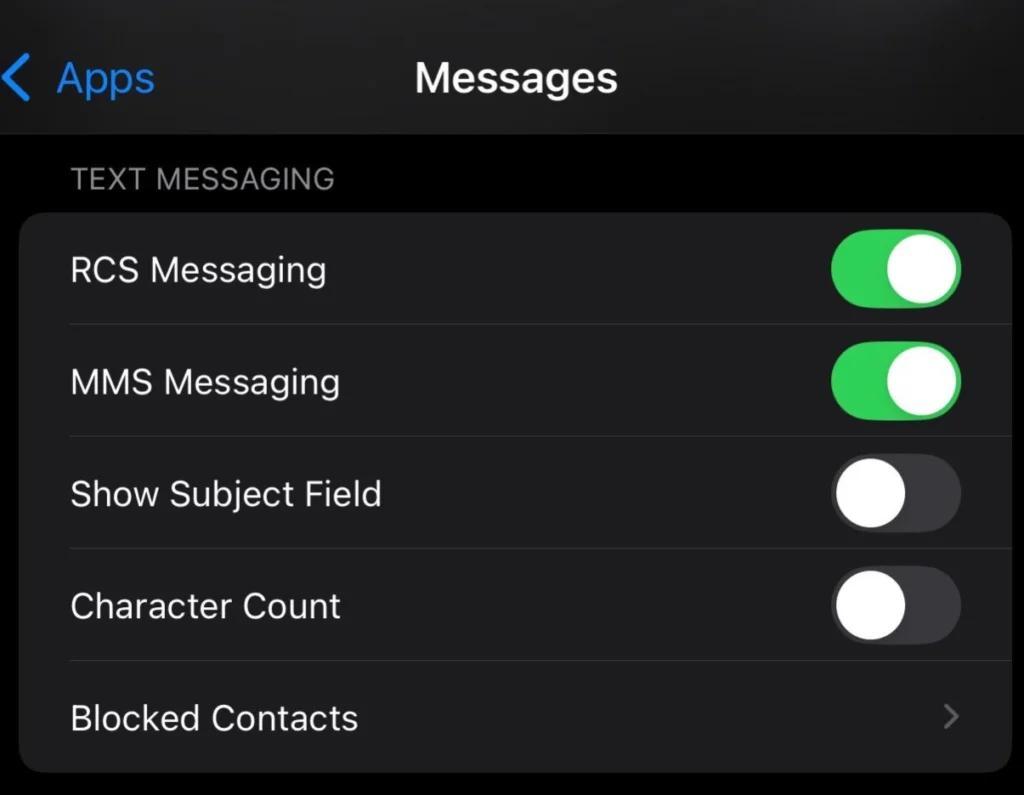

Pingback: How To Take Screenshots On Our Lenovo Laptop - techoden