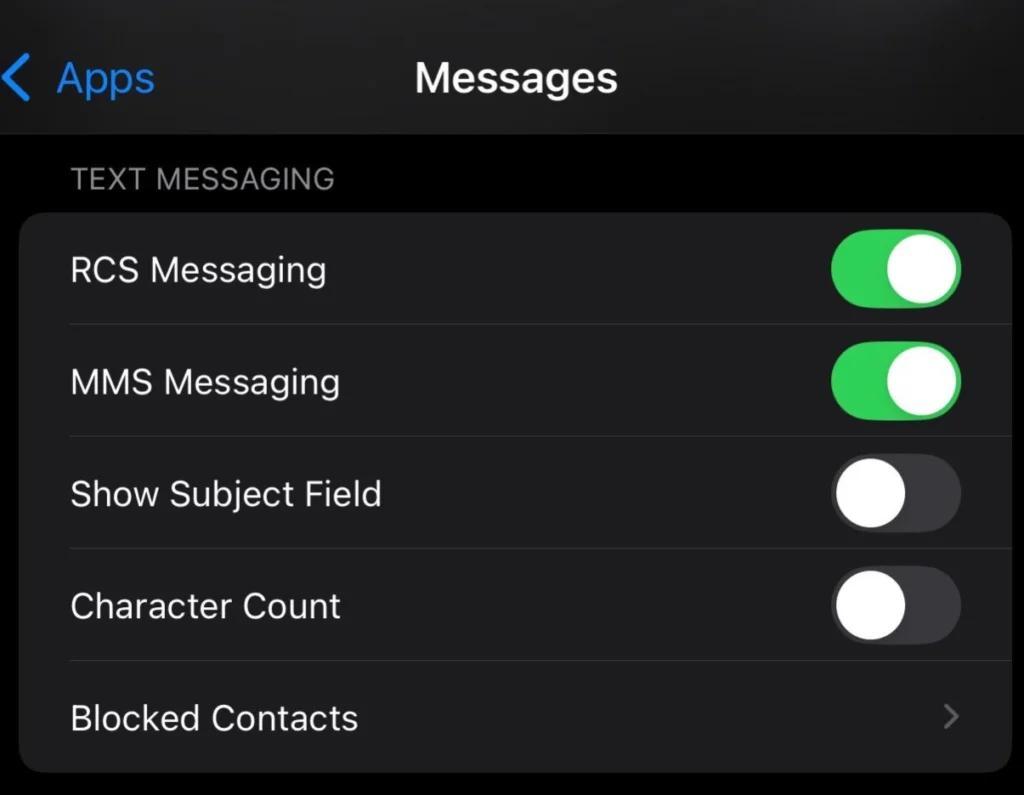Alexa has become an essential part of modern homes, making life easier by responding to voice commands, playing music, setting reminders, and controlling smart devices. But for Alexa to function properly, it needs a stable WiFi connection. Here’s a step-by-step guide for connecting an Alexa Device to WiFi.

Without the internet, its smart features won’t work, and you’ll be left with a non-responsive device.
If you’re setting up Alexa for the first time, switching to a new network, or facing connectivity issues, this guide will help you step by step. Let’s make sure your Alexa stays connected and performs smoothly.
What If You Use Alexa Without WiFi?
Alexa relies on the internet to function at its best. But can it still work without WiFi? The short answer is – partially.
What Alexa Can Do Without WiFi:
✔️ Play sounds or alarms that were set earlier
✔️ Act as a Bluetooth speaker (if already paired)
✔️ Control some Zigbee-based smart devices (for Echo devices with Zigbee support)
What Alexa Can’t Do Without WiFi:
❌ Answer voice commands or provide real-time updates
❌ Stream music, radio, or podcasts
❌ Control cloud-based smart devices
In short, without an internet connection, Alexa loses most of its smart capabilities. That’s why connecting it to a strong and stable WiFi is crucial.
How to Connect Alexa to WiFi?
If you’re setting up Alexa for the first time, follow these steps to get it connected:
- Power On Alexa – Plug it in and wait for the orange light to appear (this means it’s in setup mode).
- Open the Alexa App – Download and install the Amazon Alexa app on your iPhone or Android device.
- Go to Device Settings – Open the app and tap Devices > Echo & Alexa.
- Select Your Alexa Device – Choose the device you want to connect to WiFi.
- Tap Change WiFi – The app will show available networks.
- Enter WiFi Password – Select your home WiFi and type in the password.
- Wait for Connection Confirmation – Alexa will announce when it’s successfully connected.
✅ Test It: Say, “Alexa, what’s the weather today?” to check if it’s working.
How to Connect Alexa to a New WiFi?
If you’ve changed your internet service or got a new router, follow these steps to update Alexa’s WiFi settings:
- Open the Alexa App on your phone.
- Go to Devices > Echo & Alexa and select your Alexa device.
- Tap Change WiFi Network and put Alexa into setup mode (press and hold the Action button until the orange ring appears).
- Choose Your New WiFi and enter the password.
- Wait for Alexa to Confirm – Once connected, Alexa will say, “Your device is now connected.”
🔹 Pro Tip: If Alexa is struggling to connect, restart your router and try again.
How to Connect Alexa to WiFi Without an App?
No phone? No problem. You can connect Alexa to WiFi using a web browser.
- Put Alexa in Setup Mode – Hold the Action button on your Echo until the orange light appears.
- Go to Your Computer or Phone’s Browser – Open a browser and visit alexa.amazon.com.
- Log in to Your Amazon Account.
- Click on Set Up a New Device.
- Connect to Alexa’s Temporary WiFi – Open your device’s WiFi settings and select Amazon-XXX.
- Choose Your Home WiFi and enter the password.
- Save Settings – Alexa will confirm when the setup is complete.
Troubleshooting: What to Do If Alexa Won’t Connect to WiFi

If Alexa refuses to connect, here are some solutions:
1. Restart Alexa and Your Router
- Unplug Alexa and plug it back in after 30 seconds.
- Restart your WiFi router to refresh the connection.
2. Check Your Internet Connection
- Test your WiFi by connecting to another device (like a phone or laptop) to see if it’s working.
3. Move Alexa Closer to the Router
- A weak WiFi signal can cause problems. Place Alexa nearer to the router for a better connection.
4. Reset Alexa’s WiFi Settings
- Open the Alexa app, go to Devices > Echo & Alexa, select your device, and tap Forget WiFi.
- Then, reconnect to your network following the setup steps.
5. Factory Reset Alexa (if nothing else works)
- Hold the reset button on your Echo for 20 seconds until the orange ring appears.
- Set up Alexa as a new device.
FAQs
Q1: Can Alexa work with a mobile hotspot?
Yes! Alexa can connect to a mobile hotspot just like a regular WiFi network. However, it may consume a lot of mobile data.
Q2: Why does Alexa keep disconnecting from WiFi?
This could be due to a weak signal, router issues, or network interference. Restarting your router and placing Alexa closer usually helps.
Q3: Can Alexa connect to 5GHz WiFi?
Yes! Most modern Alexa devices support both 2.4GHz and 5GHz WiFi networks.
Q4: How do I check if Alexa is connected to WiFi?
Just ask, “Alexa, are you online?” If it responds, it’s connected. If not, check the WiFi settings in the Alexa app.
Conclusion
Getting Alexa connected to WiFi is essential for it to work properly. Whether you’re setting it up for the first time, switching networks, or facing issues, following the steps in this guide will help you get Alexa online effortlessly.
If problems persist, a quick restart of Alexa and your router usually fixes most issues. Enjoy using Alexa for hands-free assistance and smart home control!