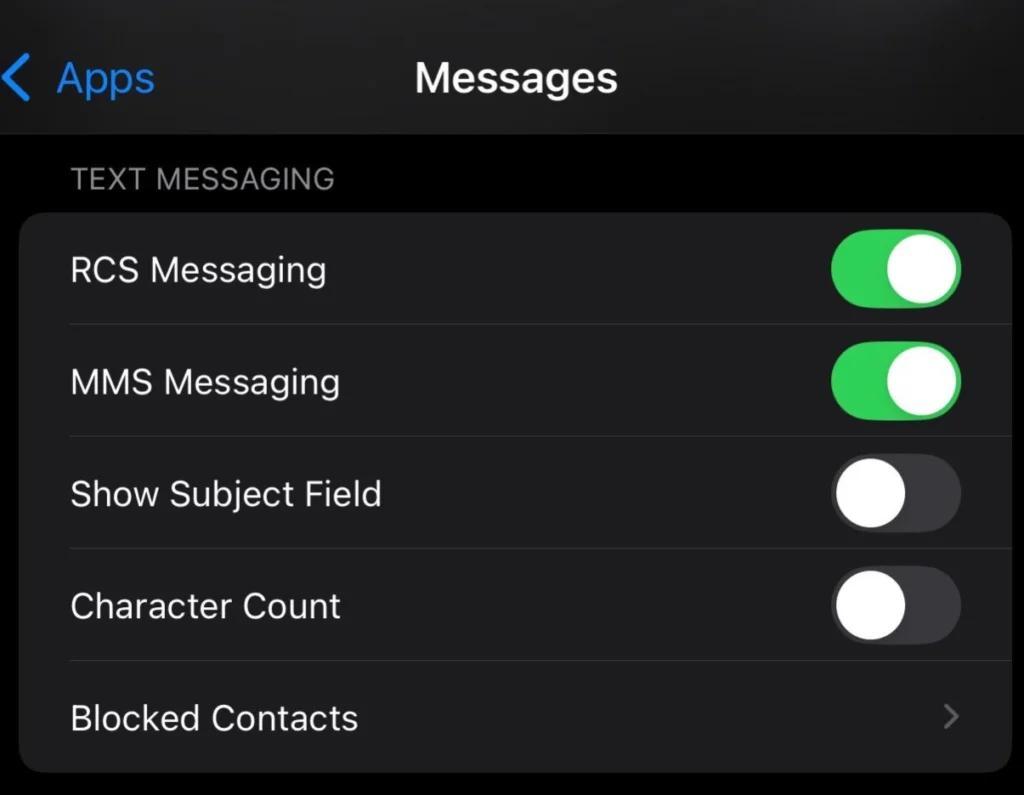Google Chrome is one of the most widely used web browsers, offering customization options that allow users to personalize their browsing experience. Whether you want to reduce eye strain with Dark Mode, change your Google Chrome background, or install a new theme, this guide will walk you through the steps.
Follow these simple instructions to make Chrome visually appealing and comfortable to use.
Enable Dark Mode
Dark Mode is a popular feature that reduces eye strain, enhances readability, and conserves battery life on devices with OLED screens.
How to Enable Dark Mode on Windows
- Click on the Start menu and go to Settings.
- Navigate to Personalization > Colors.
- Under Choose your color, select Dark.
- Relaunch Google Chrome to apply the changes.
How to Enable Dark Mode on Mac
- Click on the Apple menu and open System Preferences.
- Select General, then choose Dark under the Appearance section.
- Restart Chrome to see the new Dark Mode.
Enable Dark Mode in Chrome Settings
- Open Google Chrome and type chrome://flags in the address bar.
- Search for Force Dark Mode for Web Contents.
- Change the setting to Enabled and relaunch the browser.
Change Google Background

Personalizing your Chrome background can make your browsing experience more enjoyable.
How to Change Your Chrome Background
- Open Google Chrome and click on the Customize Chrome button (bottom right corner of the new tab page).
- Select Background, then choose from Chrome’s default backgrounds or click Upload from the device to use a custom image.
- Click Done to apply the new background.
Install New Themes
Google Chrome themes allow users to change the appearance of the entire browser, including the tabs, bookmarks bar, and search bar.
How to Install a New Chrome Theme
- Open Google Chrome and go to the Chrome Web Store.
- Click on the Themes section.
- Browse and select a theme that suits your preference.
- Click Add to Chrome to install the theme.
- Chrome will automatically apply the new theme.
How to Remove or Reset a Chrome Theme
- Open Google Chrome and go to Settings.
- Under the Appearance section, click Reset to Default.
- Chrome will revert to its original theme.
FAQs
1. Does Dark Mode in Chrome work on all websites?
Not all websites support Dark Mode natively, but using Chrome’s Force Dark Mode feature can help.
2. Can I use my own image as a Chrome background?
Yes! Simply upload an image from your device through Chrome’s customization options.
3. Will changing themes affect Chrome’s speed?
No, Chrome themes are lightweight and do not impact browser performance.
4. Can I switch back to the default Chrome theme?
Yes, go to Settings > Appearance > Reset to Default to restore the original theme.
Conclusion
Customizing Google Chrome with Dark Mode, a personalized background, and new themes can enhance your browsing experience. Whether you’re looking for better aesthetics, improved readability, or eye comfort, these simple steps will help you personalize your browser effortlessly.
Try these settings today and make Chrome truly yours, Whether you want to reduce eye strain with Dark Mode, change your Google Chrome background, or install a new theme.