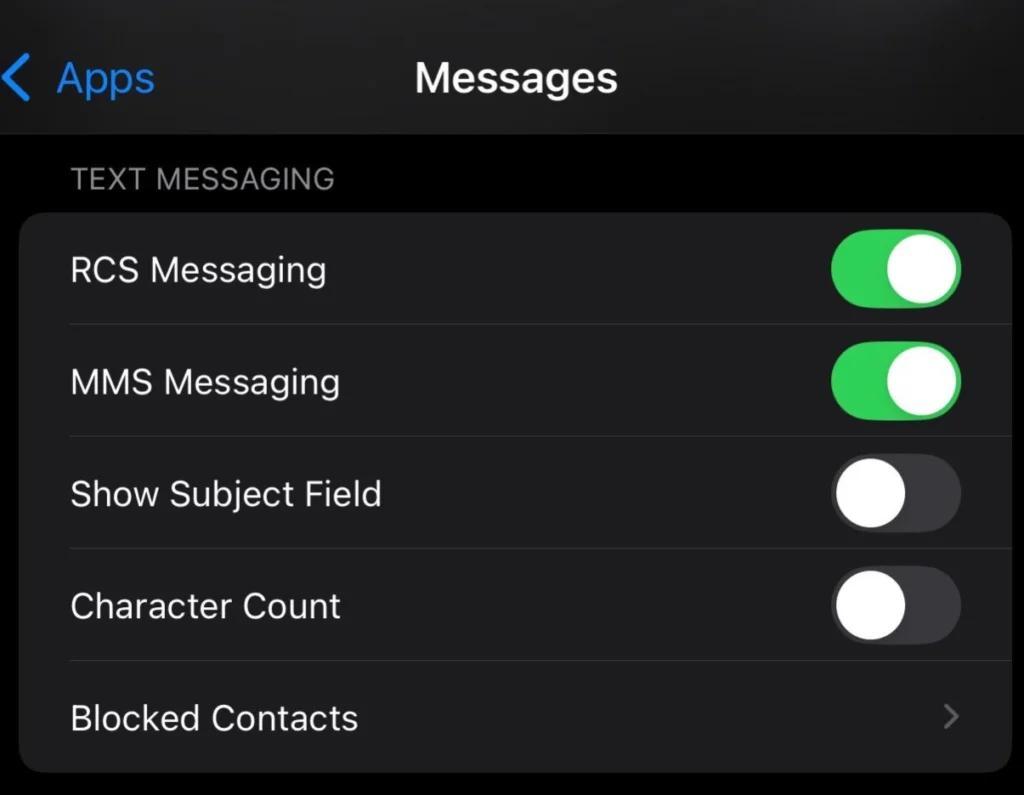Can you limit website access on your iPhone to keep your online experience safe? With digital concerns growing, it’s key to manage your online activities. Blocking sites and controlling app use can help you balance your digital life and well-being. By learning to block website, you can stop unwanted content from showing up on your device.

This makes your browsing safer. This guide will show you how to block websites and limit app use on your iPhone. You’ll get the tools to manage your screen time and control website access.
Understanding iPhone Parental Controls and Screen Time
As a parent, you want to keep your child safe online. Blocking websites on their iPhones is a good start. iPhone parental controls and Screen Time help you do this. They let you limit what your child sees and how much time they spend online.
This way, you can make sure your child is safe and healthy. It’s important to find a balance between technology and other activities.
To start, you need to know how to use content restrictions. This includes:
- Restricting access to mature websites and apps
- Limiting screen time to promote physical activity and other hobbies
- Monitoring your child’s online activity to identify any issues
Using these features helps your child stay safe online. It also teaches them good habits. Next, we’ll explore what Screen Time is and how to set up parental controls.
How to Block a Website on Your iPhone Using Screen Time
To block a website on your iPhone, use the Screen Time feature. It helps you limit website access, great for parents controlling their kids’ online activities. You can block sites by setting up restrictions, creating allowed lists, and managing blocked content.
Start by setting up website restrictions to block sites. Go to the Settings app, then Screen Time, and Content & Privacy Restrictions. Choose Allowed Apps and Websites, and then Limit Adult Websites. This blocks most adult sites, but you can add specific ones to block.
Setting Up Website Restrictions
- Go to the Settings app and select Screen Time
- Select Content & Privacy Restrictions and enter your Screen Time passcode

- Select Allowed Apps and Websites, and then select Limit Adult Websites
By following these steps, you can block a website on your iPhone. This is useful for parents who want to control their kids’ online access.
Alternative Methods for Website Blocking
There are many ways to block websites on your iPhone. One method is to
set app usage limits to reduce screen time
using third-party apps. These apps can block certain websites, helping you stay focused and avoid distractions.
Apps like Freedom, SelfControl, and Cold Turkey are popular for this. They let you block specific sites or whole categories. This way, you can stay on track with your goals. By
setting app usage limits to reduce screen time, you can also cut down on time spent on social media or other distracting sites.
Using alternative methods for website blocking has many benefits:
- Increased productivity: Blocking distracting sites helps you stay focused on your work or studies.
- Improved digital wellness: Less screen time and limited website access promote a healthy balance in your life.
- Customization: Third-party apps often have more options than built-in features, letting you customize your experience.
Setting Up App Limits on Your iPhone
To manage your iPhone better, setting app usage limits is key. This helps you avoid endless scrolling and focus on important tasks. We’ll show you how to set daily limits, organize apps, and schedule downtime.
Setting limits lets you control which apps you use and for how long. For example, you might limit social media to 30 minutes or gaming to 1 hour daily. This way, you can spend more time on what matters.
Here’s how to set app limits on your iPhone:
- Go to Settings > Screen Time
- Tap on App Limits and choose the apps to restrict
- Set the time limit for each app or category
- Configure downtime schedules to block apps at specific times
By following these steps, you can control your screen time and find a better balance. Always check and tweak your limits to match your goals and needs.
Advanced Screen Time Features for Parents
As a parent, it’s vital to keep your child’s iPhone use safe. The advanced Screen Time features help you do just that. You can block apps and websites and get reports on their iPhone use. This ensures their online time is both safe and healthy.
To keep your child safe online, Screen Time lets you block websites on their iPhones. You can limit their access to certain sites, keeping them away from bad content. You can also block apps to help them stay focused on their studies or other important activities.
Some key features for parents include:
- App blocking: restrict access to specific apps on your child’s iPhone
- Website filtering: block websites with inappropriate content or limit access to specific websites
- Screen time reporting: receive detailed reports on your child’s iPhone activity, including the time spent on specific apps and websites
Using these features, you can block websites and ensure your child’s online time is safe. Regularly checking their iPhone use and adjusting settings helps keep their online world balanced and safe.
Managing Multiple Devices with Family Sharing
As a parent, managing your child’s iPhone use can be tough, with them having many devices. Family Sharing makes it easy to limit website access on your iPhone and keep an eye on your screen time. It lets you create a family group, add your child’s devices, and control their website and app access.
To start, set up Family Sharing on your iPhone. This lets you create a family group and add your child’s devices. After setting it up, you can manage their device access and check their screen time reports. You can also block certain websites on your iPhone to make sure they only see safe content.
Here are some steps to manage multiple devices with Family Sharing:
- Set up Family Sharing on your iPhone
- Add your child’s devices to the family group
- Control your child’s device access and restrict access to websites on your iPhone
- Monitor screen time reports to ensure your child is using their devices responsibly
By following these steps, you can manage your child’s iPhone use and block websites on your iPhone. This gives you peace of mind and keeps them safe online.
Troubleshooting Common Website Blocking Issues
When you try to block a website on your iPhone, you might run into problems. These issues can be annoying, but they’re usually simple to solve. If you’re having trouble blocking websites, it’s likely because of a few common problems.
Start by checking your Screen Time settings. Ensure that you’ve enabled the feature and that the website you want to block is in the “Never Allow” section. If you’re not fixed, try restarting your iPhone or updating your operating system. You can also block a website with a third-party app or service.
Some common issues with website blocking include:
- Forgotten Screen Time passcode
- Website override attempts
- Inconsistent blocking across devices
To solve these problems, reset your Screen Time passcode or find another way to block a website. You can also use Family Sharing to block a website on all devices linked to your account.
By following these steps, you should be able to fix common website blocking issues on your iPhone. Always keep your Screen Time passcode safe and current to avoid unauthorized access. If you keep having problems, think about using a third-party app or service to block a website.
Best Practices for Digital Wellness
To find a healthy balance, it’s key to limit app use. This helps avoid eye strain, sleep loss, and less physical activity. Setting limits on app use is a smart step towards better digital health.
Identify apps that take up most of your time. Then, set limits for them. For instance, limit social media or games to cut down on screen time.
Here are more tips for digital wellness:
- Make your home screen-free zones, like the dinner table or living room. This boosts face-to-face time and cuts down on-screen use.
- Do physical activities like walking or exercise. This balances out your screen time and boosts your health.
- Have a bedtime routine without screens. Try reading or relaxation techniques to improve sleep.
By following these tips and setting app limits, you can improve your digital wellness. This leads to a better balance between screen time and other activities.
FAQ
How do I block a website on my iPhone?
To block a website on your iPhone, use the Screen Time feature. Go to Settings > Screen Time > Content & Privacy Restrictions > Allowed Websites. Add the website you want to block there.
Can I set app usage limits on my iPhone?
Yes, you can set app usage limits on your iPhone. Use the Screen Time feature. Go to Settings > Screen Time > App Limits. Create limits for specific app categories or individual apps.
How do I restrict access to certain websites on my child’s iPhone?
To restrict access to certain websites on your child’s iPhone, use Parental Controls. Go to Settings > Screen Time > Content & Privacy Restrictions. Enable “Limit Adult Websites” or create a list of approved websites.
What is Screen Time on iPhone?
Screen Time is an Apple feature to monitor and control device usage. It shows daily and weekly reports. You can also set app limits and downtime schedules.
What are the benefits of using Content Restrictions on my iPhone?
Content Restrictions help limit access to inappropriate content. They prevent in-app purchases and manage screen time. This promotes digital wellness and ensures a safer online experience.
How do I get started with Parental Controls on my iPhone?
To start with Parental Controls, go to Settings > Screen Time. Tap “Turn On Screen Time.” Then, set up Content & Privacy Restrictions, App Limits, and Downtime to manage device usage.
Are there any alternative methods for blocking websites on my iPhone?
Yes, you can use a third-party content-filtering app or the built-in Restrictions feature. These are alternative methods for blocking websites on your iPhone.
How do I set up app limits on my iPhone?
To set up app limits, go to Settings > Screen Time > App Limits. Create daily time limits for specific app categories or individual apps. You can also schedule Downtime to restrict app usage during certain hours.
Conclusion
Learning to block a website and restrict access to websites on your iPhone is key to managing your digital life. The Screen Time features on your iOS device help you control your online time. This ensures a healthier and more focused tech relationship.
We’ve looked at many ways to block websites and limit app usage on your iPhone. You can set up content restrictions, create allowed website lists, and set daily time limits. You can also manage family-sharing settings. Now, you know how to customize your device to fit your needs.