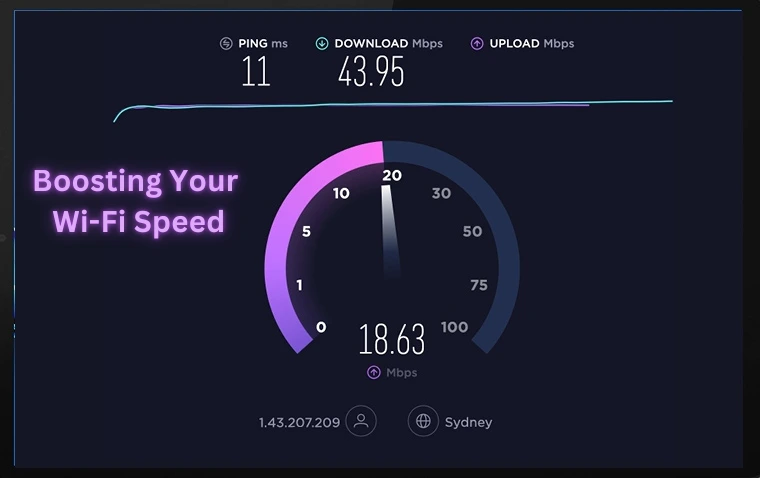
A slow Wi-Fi connection can be frustrating, whether you’re streaming, gaming, or just browsing the web. Boosting your Wi-Fi speed isn’t as complicated as it seems. By making a few simple adjustments, you can enhance your network performance, minimize lag, and enjoy seamless connectivity.
This guide provides five actionable steps to boosting your Wi-Fi speed and ensure a smoother online experience.
1. Assess Your Current Wi-Fi Speed: The Starting Point
Before making any changes, it’s important to assess your current Wi-Fi performance to identify potential bottlenecks.
How to Check Your Wi-Fi Speed:
- Use a speed test tool like Speedtest by Ookla or Fast.com to measure your download and upload speeds.
- Compare the results with your ISP’s advertised speeds to check for inconsistencies.
- Run multiple tests at different times of the day to determine if congestion is an issue.
Factors Affecting Wi-Fi Speed:
- Bandwidth limitations: Your ISP package determines the maximum speed you can get.
- Network congestion: Multiple users and devices can slow down your connection.
- Interference: Nearby networks and electronic devices can affect Wi-Fi performance.
By diagnosing these issues, you’ll have a better idea of which solutions will be most effective.
2. Optimize Router Placement: Position for Peak Performance
Where you place your Wi-Fi router significantly impacts signal strength and coverage.
Best Practices for Router Placement:
- Position your router in a central location to evenly distribute the signal throughout your home.
- Keep it elevated, such as on a shelf or wall-mounted, to avoid interference from furniture or appliances.
- Avoid placing it near metal objects, walls, or electronic devices (like microwaves and cordless phones) that can block signals.
- Reduce obstacles like thick walls, mirrors, and water tanks, which can absorb or reflect signals.
Using a Wi-Fi Extender or Mesh System:
If your router’s range is limited, consider investing in a Wi-Fi extender or a mesh system to ensure consistent coverage throughout your home.
3. Choose the Right Wi-Fi Channel: Mitigate Signal Congestion
Wi-Fi routers transmit data on different channels, and if you’re using a crowded channel, your speed may suffer due to interference.
How to Change Your Wi-Fi Channel:
- Download a Wi-Fi analyzer app (such as NetSpot or WiFi Analyzer) to determine which channels are most congested.
- Access your router settings by typing its IP address (often 192.168.1.1 or 192.168.0.1) into your browser.
- Navigate to the Wireless Settings and switch to a less congested channel (for 2.4GHz, channels 1, 6, or 11 are usually best).
- Save the changes and restart your router.
Switching to 5GHz for Faster Speeds:
- If your router supports dual-band Wi-Fi, switch to the 5GHz frequency for faster speeds and less interference.
- 5GHz has a shorter range, so ensure your devices are close to the router for optimal performance.
4. Upgrade Your Router: Embrace Technological Advancements
If you’re using an outdated router, upgrading to a newer model can significantly improve your network’s speed and stability.
Signs You Need a New Router:
- Your router is more than 4-5 years old.
- You experience frequent connection drops and slow speeds.
- Your router doesn’t support the latest Wi-Fi 6 or Wi-Fi 6E standards.
Features to Look for in a New Router:
- Dual-band or tri-band support for better signal distribution.
- MU-MIMO technology for handling multiple devices efficiently.
- Beamforming for targeted signal transmission.
- Gigabit Ethernet ports for high-speed wired connections.
Upgrading to a high-performance router can provide faster speeds, better range, and improved reliability.
5. Secure Your Wi-Fi Network: Guard Against Intruders
An unsecured Wi-Fi network can be accessed by unauthorized users, leading to slow speeds and security risks.
How to Secure Your Network:
- Change the default SSID and password to a strong, unique passphrase.
- Enable WPA3 encryption (or WPA2 if WPA3 is unavailable) to prevent hacking attempts.
- Disable remote management and Universal Plug and Play (UPnP) to minimize vulnerabilities.
- Use MAC address filtering to allow only specific devices to connect.
- Regularly monitor your connected devices and kick off unknown users.
By securing your Wi-Fi network, you ensure that only authorized users can access it, keeping speeds high and your data safe.
FAQs
1. How often should I restart my router?
Restarting your router once a week can help clear temporary issues and improve performance.
2. Can too many devices slow down my Wi-Fi?
Multiple devices streaming, gaming, or downloading simultaneously can cause network congestion. Consider upgrading your bandwidth if you have many connected devices.
3. Does using a VPN slow down Wi-Fi speed?
Yes, a VPN encrypts your data, which can reduce your Wi-Fi speed. Using a high-quality VPN service can minimize speed loss.
4. Will upgrading my internet plan improve Wi-Fi speed?
Upgrading your plan can help, but router placement, interference, and congestion still play a big role in performance.
5. Can using an Ethernet cable improve speed?
Yes, wired connections (Ethernet) are more stable and faster than Wi-Fi for gaming, streaming, and large downloads.
Conclusion
Boosting your Wi-Fi speed doesn’t have to be complicated. By following these five simple steps—checking your speed, optimizing router placement, selecting the right channel, upgrading your router, and securing your network, you can enjoy faster, more reliable internet.
Implement these changes today and experience seamless streaming, gaming, and browsing with improved connectivity!
Related Article
Wireless Network Performance Optimization Tips Boost Wi-Fi Signal: 8 Steps for Better Connectivity
Vist for more Articles


