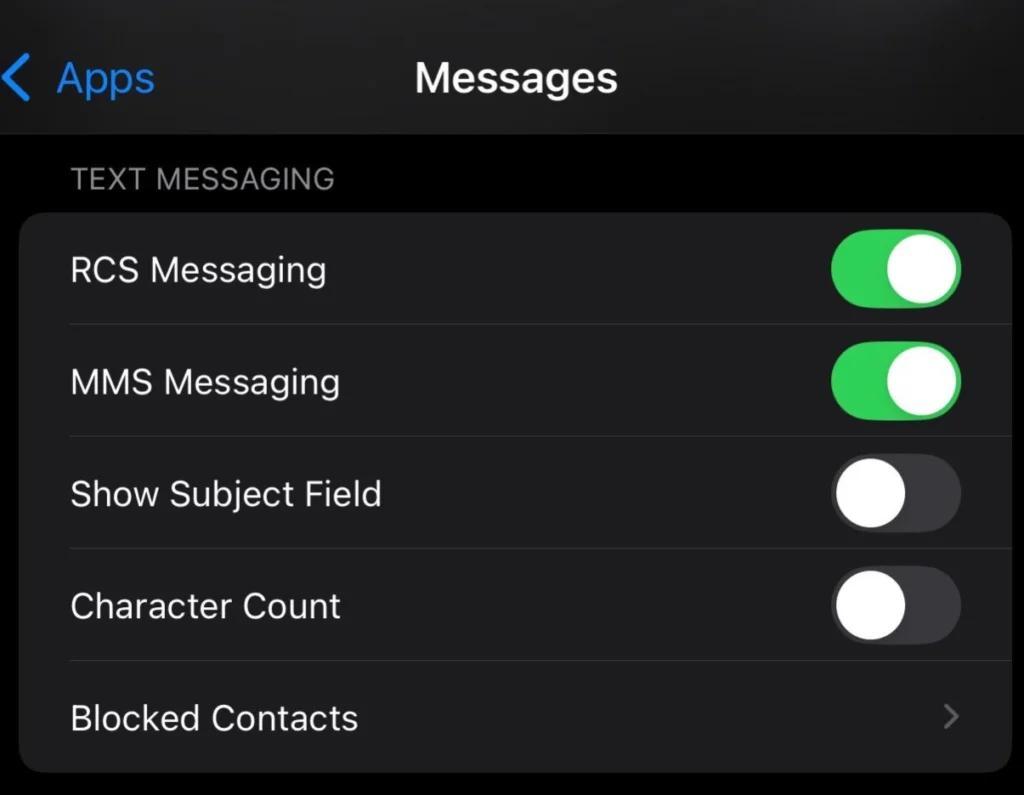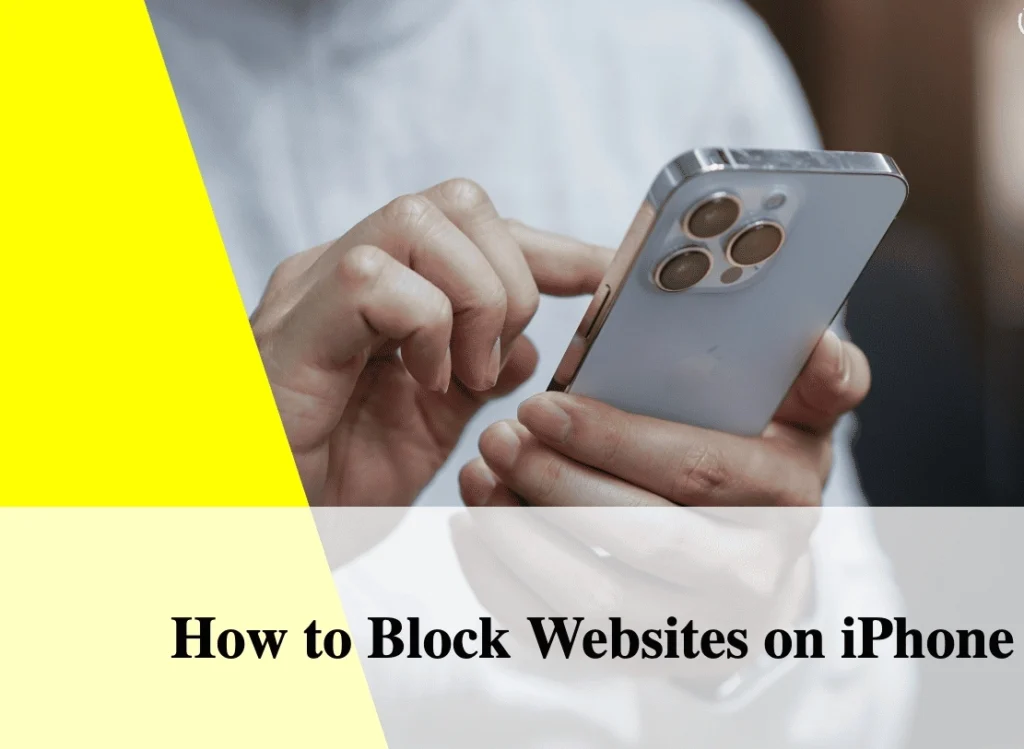
Do you want to block distracting or harmful websites on your iPhone? Whether it’s for parental control, productivity, or online safety, Apple provides multiple ways to restrict access to specific websites.
The built-in Screen Time feature, third-party apps, and DNS settings allow you to effectively block unwanted content on your device. In this guide, we will walk you through step-by-step methods to block websites on iPhone easily and securely.
1. Use Screen Time to Block Websites
Apple’s Screen Time is the most effective way to block websites on an iPhone without installing any additional apps.
How to Block Websites with Screen Time:
- Open Settings on your iPhone.
- Tap Screen Time and go to Content & Privacy Restrictions.
- Enable Content & Privacy Restrictions (if not already enabled).
- Select Content Restrictions > Web Content.
- Choose Limit Adult Websites or Allowed Websites Only.
- Under Never Allow, tap Add Website, and enter the URL of the website you want to block.
- Save your settings, and the website will now be restricted.
✅ Best For: Blocking websites on Safari and other browsers without using additional apps.
2. Block Websites Using a Third-Party App
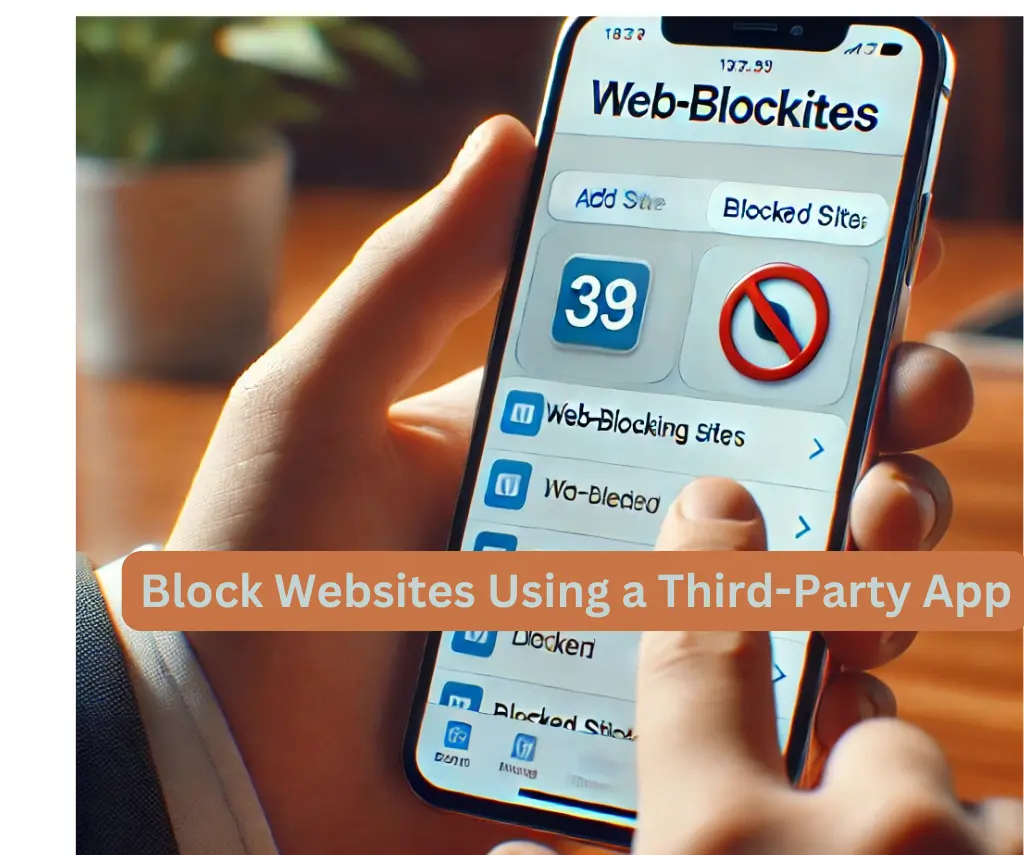
If you need advanced website blocking features, third-party apps provide additional flexibility.
Best Apps to Block Websites on iPhone:
- Freedom: Helps you focus by blocking distracting sites and apps.
- Focus Keeper: Designed for productivity and time management.
- Net Nanny: Great for parental controls with AI-based filtering.
Steps to Use a Third-Party App:
- Download a website-blocking app from the App Store.
- Set up a blocking list by adding the websites you want to restrict.
- Enable restrictions, and the blocked websites will be inaccessible.
✅ Best For: Users who want more control over blocking websites across multiple apps and browsers.
3. Use DNS Filtering to Block Websites
Another effective method to block websites on iPhones is by modifying DNS settings.
How to Set Up DNS Filtering:
- Go to Settings > Wi-Fi and tap on your connected network.
- Tap Configure DNS and switch to Manual.
- Add a DNS filtering service like:
- OpenDNS Family Shield (Prevents adult content)
- Cloudflare Family DNS (Blocks unsafe websites)
- Save the settings, and your iPhone will automatically filter restricted websites.
✅ Best For: Blocking websites on all browsers and apps at the network level.
4. Block Websites via Your Wi-Fi Router
If you want to block websites on all devices connected to your Wi-Fi, you can set up restrictions on your router.
Steps to Block Websites via Router:
- Open a web browser and log in to your router’s admin panel (usually 192.168.1.1).
- Look for Parental Controls or Website Filtering settings.
- Enter the URLs of the websites you want to block.
- Save the settings, and all devices using your Wi-Fi will be restricted from accessing the blocked sites.
✅ Best For: Blocking websites on all devices connected to your home or office network.
FAQs
1. Can I block websites on an iPhone without an app?
Yes, you can use the Screen Time feature in iOS settings to block websites without downloading any additional apps.
2. Does blocking websites on iPhone work on all browsers?
Yes, website blocking through Screen Time applies to Safari and most third-party browsers like Chrome and Firefox.
3. Can I block websites on my child’s iPhone remotely?
Yes, parents can use Family Sharing and Screen Time to restrict websites on their children’s iPhones.
4. How do I unblock a website after blocking it?
Go to Settings > Screen Time > Content & Privacy Restrictions > Web Content, then remove the website from the blocked list
Conclusion
Blocking websites on an iPhone is essential for improving productivity, ensuring online safety, and managing screen time. You can use Screen Time for quick restrictions, third-party apps for advanced controls, DNS filtering for network-wide blocking, or Wi-Fi router settings for complete restriction on all connected devices. Choose the method that best fits your needs and take control of your online experience today.