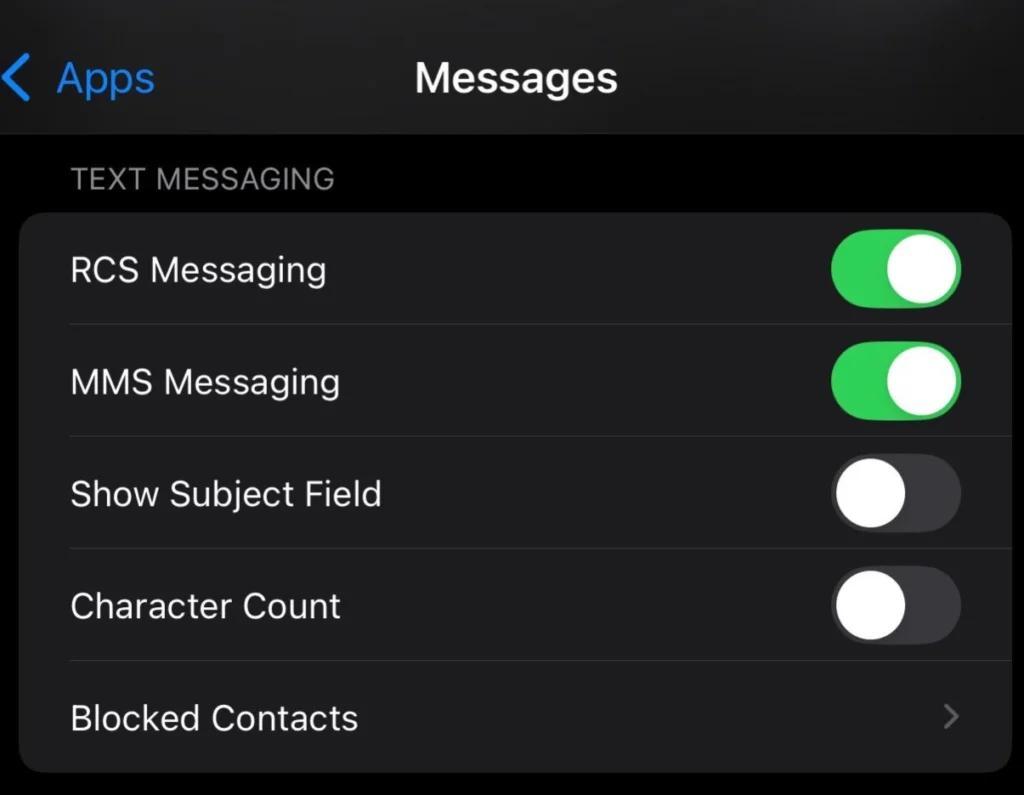Windows 11 offers several customization options, including changing wallpapers, themes, and backgrounds. However, if you want to Prevent Wallpaper Change in Windows, whether for security reasons or personal preference, there are multiple ways to lock the desktop background.

vIn this guide, we’ll explore how to disable wallpaper changes, set a specific background, and enforce restrictions using Group Policy and Registry Editor.
Disable Wallpaper Change
One of the most effective ways to lock the wallpaper is by using Windows settings or Group Policy.
Using Group Policy Editor (For Windows 11 Pro & Enterprise Users)
- Press Win + R, type gpedit.msc, and hit Enter.
- Navigate to User Configuration > Administrative Templates > Control Panel > Personalization.
- Find and double-click on Prevent changing desktop background.
- Select Enabled and click Apply > OK.
- Restart your PC to apply the changes.
Using Registry Editor (For All Windows 11 Versions)
- Press Win + R, type regedit, and press Enter.
- Navigate to:
HKEY_CURRENT_USER\Software\Microsoft\Windows\CurrentVersion\Policies\ActiveDesktop - Right-click on the right panel and create a New DWORD (32-bit) Value named NoChangingWallPaper.
- Double-click it and set the Value Data to 1.
- Close the Registry Editor and restart your system.
Prevent Changing the Desktop Background
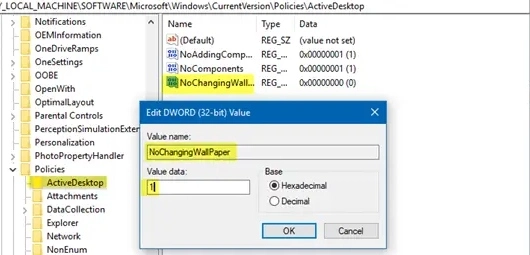
Even after restricting wallpaper changes, users may still attempt to modify settings via the Control Panel. Here’s how to further prevent background modifications:
Disable Background Settings in the Control Panel
- Open Group Policy Editor (gpedit.msc).
- Navigate to User Configuration > Administrative Templates > Control Panel > Display.
- Locate Prevent changing color and appearance and Enable it.
- Click Apply > OK.
- Restart your computer to finalize the changes.
Block Background Changes Using Registry
- Open Registry Editor (regedit).
- Go to: HKEY_LOCAL_MACHINE\SOFTWARE\Microsoft\Windows\CurrentVersion\Policies
- Right-click on Policies, select New > Key and name it System.
- Inside the System folder, create a New DWORD (32-bit) Value called NoDispBackgroundPage.
- Set the Value Data to 1 and restart your PC.
Set Specific Wallpaper on Windows 11
If you want to enforce a particular wallpaper across all users, you can use the Group Policy Editor or Registry.
Using Group Policy Editor
- Open gpedit.msc and navigate to:
User Configuration > Administrative Templates > Desktop > Desktop - Find and double-click Desktop Wallpaper.
- Select Enabled, enter the image file path, and choose Fill, Fit, Stretch, Tile, or Center.
- Click Apply > OK and restart your computer.
Using Registry Editor
- Open Registry Editor (regedit).
- Navigate to: HKEY_CURRENT_USER\Software\Microsoft\Windows\CurrentVersion\Policies\System
- Create a New String Value called Wallpaper.
- Double-click it and enter the full path of the desired wallpaper image.
- Create another New String Value named WallpaperStyle, and set its value to:
- 0 for Center
- 2 for Stretch
- 6 for Fit
- Close the Registry Editor and restart your PC to apply the changes.
FAQs
1. Can I prevent wallpaper changes without the Group Policy?
Yes, using Registry Editor allows you to lock the wallpaper without needing a Group Policy.
2. Will these settings affect all users on my PC?
Using HKEY_LOCAL_MACHINE in the Registry will apply changes system-wide, while HKEY_CURRENT_USER only affects your account.
3. Can I still change the wallpaper if I apply these settings?
No, once restrictions are applied, even the administrator will need to undo the changes manually to switch wallpapers.
4. Is there a third-party tool to lock wallpaper settings?
Yes, some system management software can restrict wallpaper changes, but built-in Windows tools are safer and more reliable.
5. How do I revert the changes if needed?
Go back to Group Policy or Registry Editor, find the settings you changed, and set them to Disabled or remove them.
Conclusion
By following these steps, you can lock your wallpaper and prevent unauthorized users from making changes. Whether using Group Policy, Registry Editor, or system settings, these methods ensure that your Windows 11 desktop background remains secure and unchanged. If you ever want to reverse these settings, simply revert the changes in Group Policy or Registry Editor.
Windows 11 offers several customization options, including changing wallpapers, themes, and backgrounds. However, if you want to prevent others from changing the wallpaper, whether for security reasons or personal preference, there are multiple ways to lock the desktop background.
In this guide, we’ll explore how to disable wallpaper changes, set a specific background, and enforce restrictions using Group Policy and Registry Editor.
Disable Wallpaper Change
One of the most effective ways to lock the wallpaper is by using Windows settings or Group Policy.
Using Group Policy Editor (For Windows 11 Pro & Enterprise Users)
- Press Win + R, type gpedit.msc, and hit Enter.
- Navigate to User Configuration > Administrative Templates > Control Panel > Personalization.
- Find and double-click on Prevent changing desktop background.
- Select Enabled and click Apply > OK.
- Restart your PC to apply the changes.
Using Registry Editor (For All Windows 11 Versions)
- Press Win + R, type regedit, and press Enter.
- Navigate to:
HKEY_CURRENT_USER\Software\Microsoft\Windows\CurrentVersion\Policies\ActiveDesktop - Right-click on the right panel and create a New DWORD (32-bit) Value named NoChangingWallPaper.
- Double-click it and set the Value Data to 1.
- Close the Registry Editor and restart your system.
Prevent Changing the Desktop Background
Even after restricting wallpaper changes, users may still attempt to modify settings via the Control Panel. Here’s how to further prevent background modifications:
Disable Background Settings in the Control Panel
- Open Group Policy Editor (gpedit.msc).
- Navigate to User Configuration > Administrative Templates > Control Panel > Display.
- Locate Prevent changing color and appearance and Enable it.
- Click Apply > OK.
- Restart your computer to finalize the changes.
Block Background Changes Using Registry
- Open Registry Editor (regedit).
- Go to: HKEY_LOCAL_MACHINE\SOFTWARE\Microsoft\Windows\CurrentVersion\Policies
- Right-click on Policies, select New > Key, and name it System.
- Inside the System folder, create a New DWORD (32-bit) Value called NoDispBackgroundPage.
- Set the Value Data to 1 and restart your PC.
Set Specific Wallpaper on Windows 11
If you want to enforce a particular wallpaper across all users, you can use the Group Policy Editor or Registry.
Using Group Policy Editor
- Open gpedit.msc and navigate to:
User Configuration > Administrative Templates > Desktop > Desktop - Find and double-click Desktop Wallpaper.
- Select Enabled, enter the image file path, and choose Fill, Fit, Stretch, Tile, or Center.
- Click Apply > OK and restart your computer.
Using Registry Editor
- Open Registry Editor (regedit).
- Navigate to: HKEY_CURRENT_USER\Software\Microsoft\Windows\CurrentVersion\Policies\System
- Create a New String Value called Wallpaper.
- Double-click it and enter the full path of the desired wallpaper image.
- Create another New String Value named WallpaperStyle, and set its value to:
- 0 for Center
- 2 for Stretch
- 6 for Fit
- Close the Registry Editor and restart your PC to apply the changes.
FAQs
1. Can I prevent wallpaper changes without the Group Policy?
Yes, using Registry Editor allows you to lock the wallpaper without needing a Group Policy.
2. Will these settings affect all users on my PC?
Using HKEY_LOCAL_MACHINE in the Registry will apply changes system-wide, while HKEY_CURRENT_USER only affects your account.
3. Can I still change the wallpaper if I apply these settings?
No, once restrictions are applied, even the administrator will need to undo the changes manually to switch wallpapers.
4. Is there a third-party tool to lock wallpaper settings?
Yes, some system management software can restrict wallpaper changes, but built-in Windows tools are safer and more reliable.
5. How do I revert the changes if needed?
Go back to Group Policy or Registry Editor, find the settings you changed, and set them to Disabled or remove them.
Conclusion
By following these steps, you can lock your wallpaper and prevent unauthorized users from making changes. Whether using Group Policy, Registry Editor, or system settings, these methods ensure that your Windows 11 desktop background remains secure and unchanged. If you ever want to reverse these settings, simply revert the changes in Group Policy or Registry Editor.