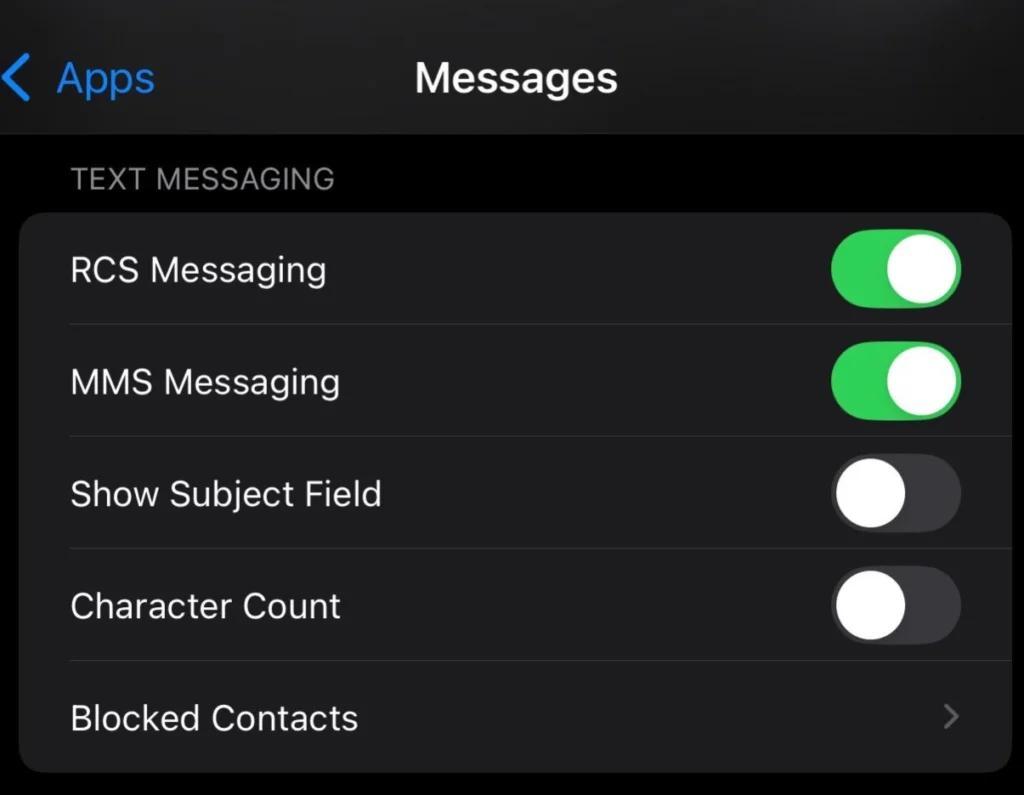In the digital world, a slow WiFi connection can disrupt work, entertainment, and communication. Whether you’re facing buffering while streaming, lag in online gaming, or slow downloads, poor WiFi performance can be frustrating. But why is this happening?
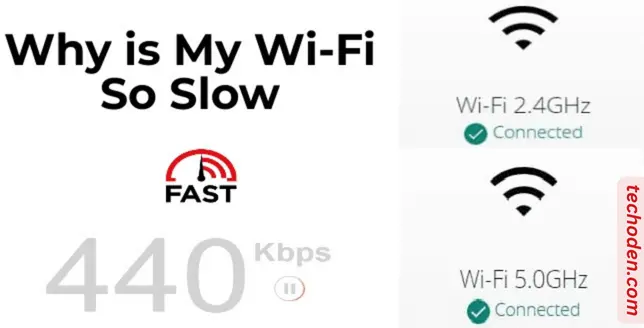
Understanding the causes of slow WiFi and their solutions can help you regain a fast, stable, and reliable internet connection. This expert-backed guide, based on real-world experiences and proven fixes, will help you troubleshoot and optimize your WiFi.
Common Causes of Slow WiFi and Their Fixes
1. Too Many Connected Devices Causing Network Congestion
Issue: Modern households have multiple devices connected to the same network, consuming bandwidth and slowing down the connection.
Solution:
- Disconnect unused devices to free up bandwidth.
- Enable bandwidth prioritization (QoS) in your router settings.
- Upgrade to a higher-speed internet plan for better performance.
2. Poor Router Placement and Signal Interference
Issue: Physical barriers, electronic devices, and long distances from the router can weaken the WiFi signal.
Solution:
- Position the router centrally for optimal coverage.
- Keep it elevated and away from microwaves, cordless phones, and Bluetooth devices.
- Use a WiFi range extender or mesh system for larger homes.
3. Outdated Router or Firmware Slowing Down Performance
Issue: Older routers and outdated firmware can limit WiFi speed and stability.
Solution:
- Update your router firmware regularly for better performance and security.
- If your router is more than 3-5 years old, consider upgrading to a modern router with better speed and range.
4. ISP Throttling and Bandwidth Limitations
Issue: Some Internet Service Providers (ISPs) slow down speeds during peak hours or after exceeding data limits.
Solution:
- Check your data cap and upgrade your plan if needed.
- Use a VPN to bypass ISP throttling in some cases.
- Contact your ISP to discuss speed issues and potential upgrades.
5. WiFi Signal Overlapping with Neighboring Networks
Issue: In crowded areas, multiple WiFi networks can interfere with each other, reducing speed.
Solution:
- Change your WiFi channel settings in your router.
- Use the 5GHz band instead of 2.4GHz for a less congested signal.
6. Background Applications Consuming Bandwidth
Issue: Applications running in the background, such as automatic updates or cloud syncing, can use up bandwidth.
Solution:
- Close unnecessary applications and pause large downloads.
- Configure QoS settings to prioritize essential traffic like video calls or gaming.
7. Security Threats and Unauthorized Users
Issue: Hackers or unauthorized users on your network can consume bandwidth and slow your WiFi.
Solution:
- Regularly change your WiFi password and enable WPA3 or WPA2 encryption.
- Use router management tools to identify and remove unknown devices from your network.
FAQs
Q1: How do I check my WiFi speed?
You can use speed test tools like Speedtest.net or Fast.com to measure your current internet speed.
Q2: Should I restart my router regularly?
Yes, restarting your router once a week clears cache and improves network performance.
Q3: Is a wired connection faster than WiFi?
Yes, using an Ethernet cable provides a more stable and faster connection than WiFi.
Q4: Can a VPN improve WiFi speed?
A VPN can bypass ISP throttling, but it may also slightly reduce speed due to encryption.
Conclusion
A slow WiFi connection can be caused by multiple factors, from network congestion and router placement to ISP throttling and outdated hardware.
By following these expert solutions, you can boost your WiFi speed, improve connectivity, and enjoy a seamless online experience.
If your issues persist, consider upgrading your internet plan or contacting your ISP for professional assistance.