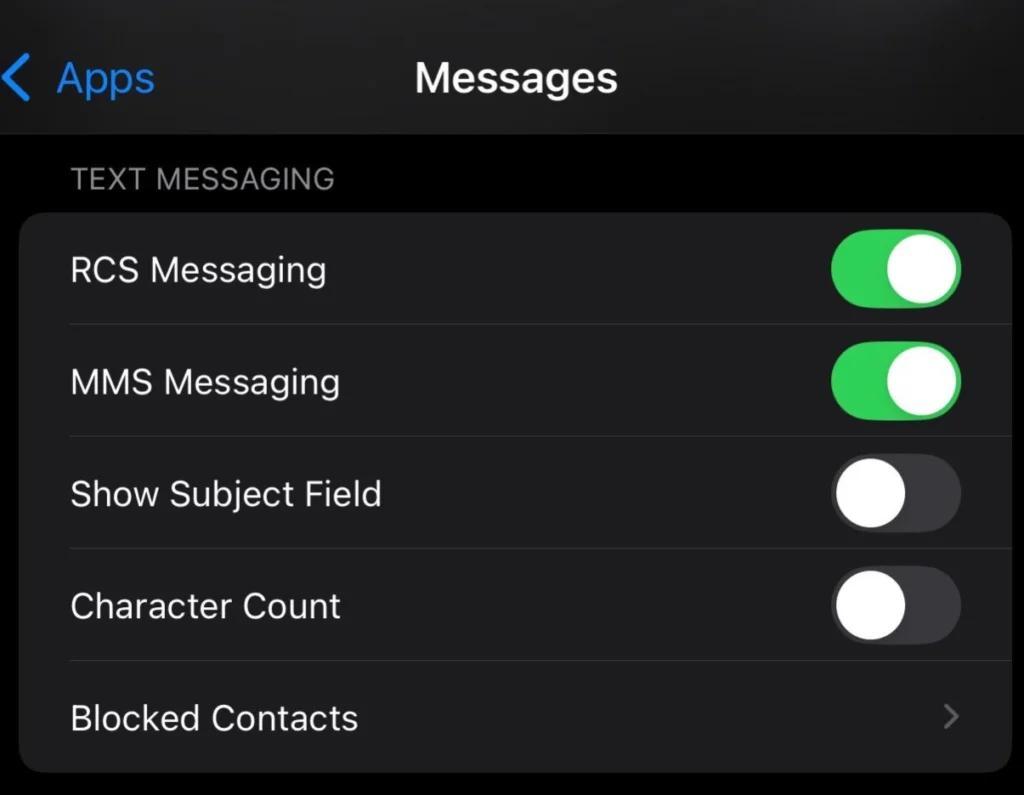In today’s world, staying connected is very important, and printers are no exception. If you want to connect your Brother printer to WiFi, this guide will help you. We’ll walk you through the easy steps to connect your Brother printer to WiFi, and we’ll also cover how to troubleshoot any issues you may encounter.
Brother printers are known for their reliability, but many users face problems when trying to connect their printers to WiFi. This article will provide you with a step-by-step guide to help you connect your printer to WiFi easily.
How to Connect Brother Printer to New WiFi
If you want to connected your Brother printer to a new WiFi network, follow these simple steps:
- Turn on Your Printer
First, make sure your Brother printer is turned on. - Access the Control Panel
On the printer’s display screen, select the ‘Menu’ option. - Select Network Settings
From the menu, choose ‘Network’ and then select ‘WLAN’. This will enable the printer to search for available WiFi networks. - Choose Your WiFi Network
When the printer detects available networks, select the one you want to connect to and enter the password if prompted. - Confirm the Connection
Once the printer successfully connects to the WiFi, a confirmation message will appear. You can now start printing wirelessly!
Connect to Your Brother Printer via Wireless Router
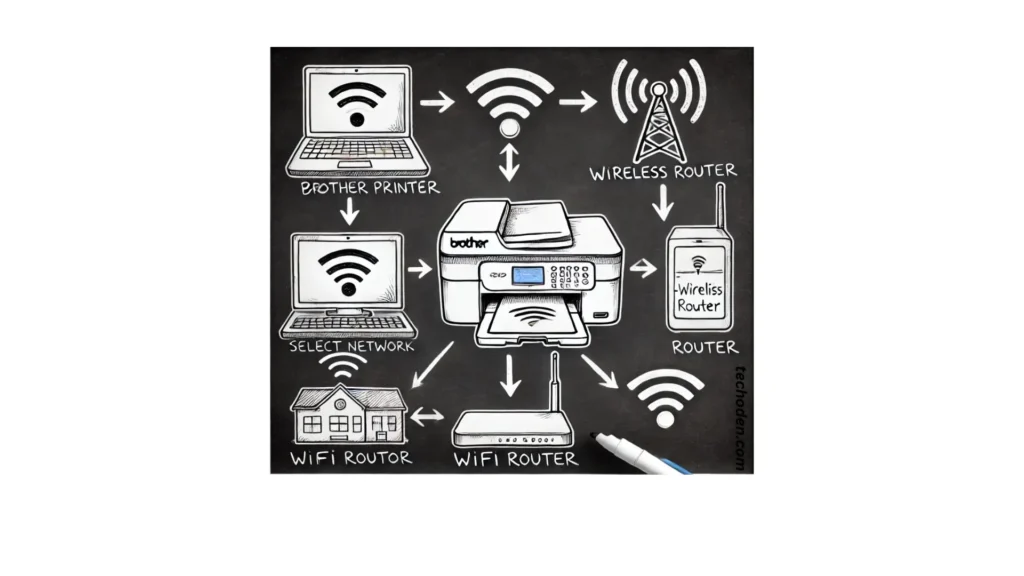
If your Brother printer isn’t connecting directly to WiFi, you can connect it using a wireless router. Here’s how:
- Check Your Router Connection
First, ensure that your wireless router is working and connected to the internet. - Connect Printer to Router
On your printer’s display, select your WiFi network and enter the password. - Verify the Connection
After the printer connects, print a test page to ensure everything is working correctly with the router.
What You Need Before Setting Up WiFi on Your Brother Printer
Before you begin the WiFi setup, make sure you have these things ready:
- WiFi Network Name (SSID): The name of your WiFi network.
- WiFi Password: The password for your WiFi network.
- Brother Printer Model Number: Each printer model may have slightly different steps, so knowing your model number is important.
Having these ready in advance will make the setup process much smoother.
Connect Brother Printer to WiFi Without a Router

If you don’t have a router available, you can connect your Brother printer to WiFi directly using Wi-Fi Direct. Here’s how to do it:
- Activate Wi-Fi Direct on Your Printer
Go to the printer’s menu and select the ‘Wi-Fi Direct’ option. - Connect Your Device to the Printer’s Wi-Fi Direct Network
On your phone or laptop, select the printer’s Wi-Fi Direct network from the list of available networks. - Start Printing
Once the connection is established, you can print directly from your device.
Common Issues and Troubleshooting: Why Won’t My Brother Printer Connect to WiFi?
Sometimes, users may face issues when trying to connect their Brother printer to WiFi. Here are some common problems and how to troubleshoot them:
- Incorrect WiFi Password
Make sure you’re entering the correct WiFi password. Typos or mistakes are common. - Weak WiFi Signal
If the printer is far from the router, try moving it closer to improve the signal strength. - Outdated Software or Firmware
If the printer’s software or firmware is outdated, update it to the latest version. - Network Compatibility
Make sure your Brother printer is compatible with your router’s network type (2.4 GHz or 5 GHz).
If these steps don’t work, check the Brother website or your printer manual for further help.
FAQs
- Can I connect my Brother printer to WiFi without a computer?
Yes, you can connect your Brother printer directly to WiFi without a computer. - Why isn’t my Brother printer detecting my WiFi network?
Make sure your WiFi network is active and that the printer is within range. If the network is hidden, ensure your printer can detect it. - Can I print from my phone after connecting the printer to WiFi?
Yes, once connected, you can print directly from your phone using Brother’s mobile apps.
Conclusion
As you can see, connecting your Brother printer to WiFi is simple and easy. If you encounter any problems, the troubleshooting steps mentioned above can help you resolve them quickly. Wireless printing offers great convenience, and connecting your printer to WiFi boosts your productivity.